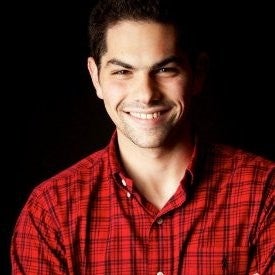FIRST LOOK: This is a Full Walkthrough of the Disney+ iPad App
Home Screen, App Tiles, Show Detail Page, Sidebar, Watch List, User Profiles, & Avatars
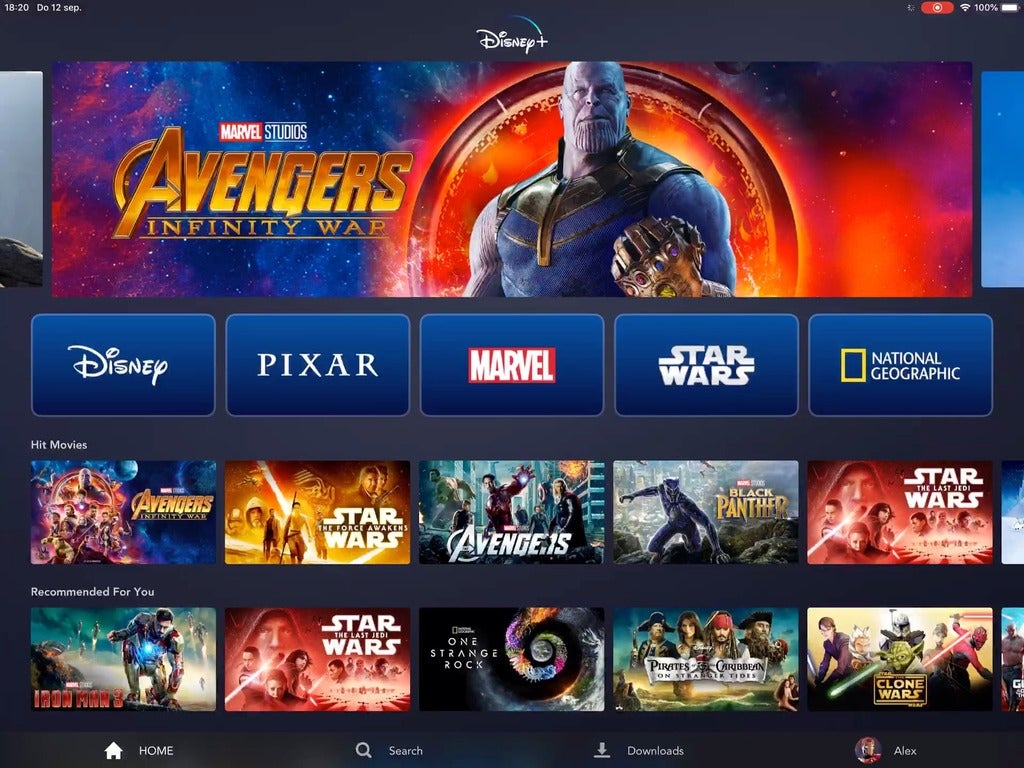
With Disney launching an early release of Disney+ in the Netherlands, we were able to get a walkthrough of the iPad App. Similar to what we’ve shared on Apple TV, Xbox, and Android — the iPad App is straight-forward, snappy, and has incredible imagery throughout.
When the service launches, Disney announced that it will be available on Apple TV, Roku, Android TV, Chromecast, iOS, Android, & Web.
Featured Carousel
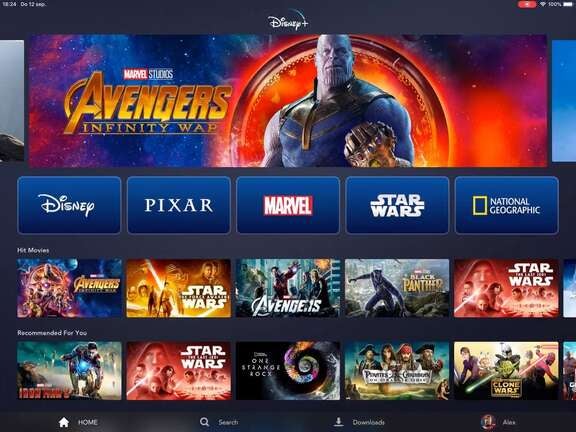
On top of the Disney+ app, there is a carousel of featured content, with animated tiles for each of Disney’s properties below. Tapping on a tile takes you to an exclusive experience designed for that content, like Pixar or Marvel.
App Tiles & Individual Sections
When you’re in an individual section, you can see featured shows and movies, as well as personalized recommendations based on your watch history.
Show & Movie Page

When you select a show or movie, it will take you see more details about the film — like Captain Marvel. For now, it doesn’t look like there are auto-playing trailers. You can either add it to your Watch List or Start/Resume playing.
Just like if you bought a digital copy of a movie, you will be able to watch Extras around films.

User Profiles & Avatars
Each account will let you create up to 7 Profiles for the different members of your household. You can choose an avatar from some of your favorite Disney characters like Woody from Toy Story.
Search
You will also be able to quickly search for your favorite movies or shows, which will display the posters of results as you type.
Offline Mode

In addition to streaming online, you will also have access unlimited downloads of Disney+ shows and movies on up to 10 mobile devices or tablets.