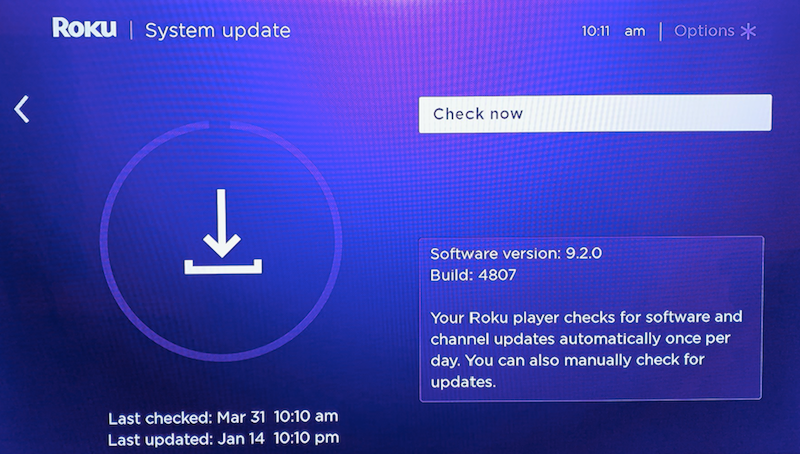
With over 36 million active accounts, Roku is one of the primary devices competing with Amazon’s Fire TV and Google’s Android TV and Chromecast for streaming television and your favorite channels with Live TV Streaming Services like Hulu Live TV, fuboTV, Philo and YouTube TV.
But like every video streaming dongle, the operating system has to update consistently. And Roku devices are entirely consistent, updating their software once a day minimum. But if a device disconnects from an internet network for too long or it can’t download new channels, then it might be worth taking some time to manually update your Roku device. Here’s how to do so:
Step-by-Step: How to Manually Update Roku Streaming Player
- Press your Home Button.
- From there, access the settings tab.
- The next tab you will want to click is “System.”
- There, you will find “System Update” set aside.
- Hit “Check Now” and the device will manually check the servers to see if there has been a recent update.
What If a Manual Update of My Roku Doesn’t Work?
Try Resetting the Device
If you’re still having difficulties getting Roku to update, you can also try resetting the device completely. You can do so by clicking Settings > System > System Restart on your Roku device or Settings > System > Power > System Restart on Roku TV.
Check Your Internet Connection
You may also want to check your internet connection. Frequently, the router and the link can make downloading new software difficult, mainly if there are multiple devices on the network. Resetting the router can often improve download rates or change which devices have access.
Check Roku Troubleshooting Forums
If none of those options work for updating the Roku software manually, we recommend checking the Roku Troubleshooting forums to see if an additional solution or patch-specific addendum has come about that might be of use to you.