How to Fix Video Streaming Issues on YouTube TV
Having problems with YouTube TV? These small fixes can prevent huge headaches.
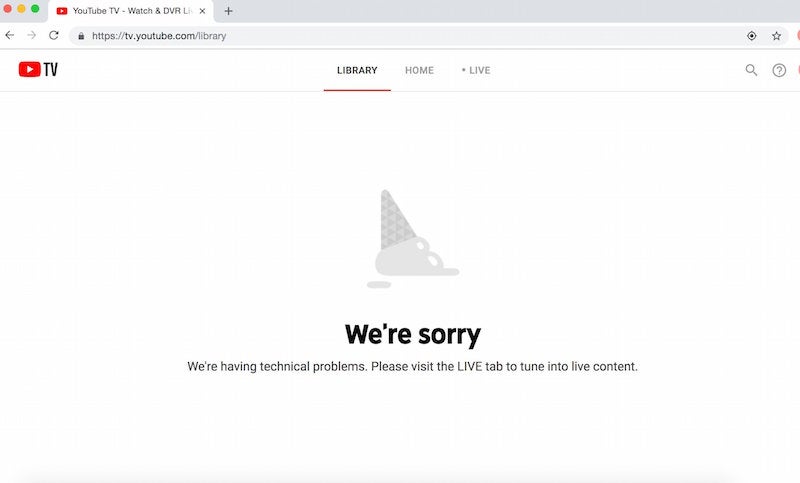
YouTube TV recently passed the three million subscriber mark. If you’re one of those subscribers, you might’ve experienced some technical issues between then and now. For example, Forbes recently reported that Spectrum internet users experienced buffering issues on the streaming platform.
Technical issues can be a pain, especially when it’s a live TV streaming service you paid for. Here are some tips for troubleshooting your problems with YouTube TV on your own if you ever experience issues.
1. Check if YouTube TV Is Down
Go to r/youtubetv for an update of known YouTube TV issues that its engineers are working on. Then, there also sites like Downdetector that track when streaming services are on the fritz.
When YouTube TV is down you can often use your TV Everywhere credentials to log-in to your favorite channel’s app like Fox Sports Go or Watch TNT. This way you can watch live programming while YouTube TV is working out the kinks.
You could also sign-up for a free trial of another service like fuboTV, Hulu Live TV, or Philo.
2. Restart Your Device
Whether you’re watching YouTube TV on your phone or browser, restarting either of them should be one of your first steps of any troubleshoot.
3. Restart the YouTube TV App
It’s not uncommon for apps to occasionally freeze up or crash. Try restarting the app to see if that makes a difference. If it persists, try re-installing the app entirely.
4. Check Your Internet Connection
It may seem like a no-brainer, but it’s also worth double-checking your internet connection if you’re experiencing connectivity issues. If you keep getting a signal drop, it may be that your router is to blame and not the service.
5. Check Your Location
YouTube TV requires you to turn on your location whether you’re watching it on a computer or phone. Why does YouTube TV ask you this? It’s so you can have permission to access the correct local channels.
6. Clear Browser Cache and Cookies
This is a good general tip for any connectivity issues when you’re browsing the internet. Doing this helps “decongest” your browser by removing old, potentially problematic data that could interfere with your streaming.
7. Check for Browser Updates
Your system requirements might be to blame for your YouTube TV troubles. Google currently recommends downloading the latest version of Chrome or Firefox for an optimal streaming experience.
8. Check Social Media
Sometimes the experts are strangers online. Scouring social media for blog posts for hashtags can yield results (although we will concede a lot of times it’s just people venting). Keep in mind YouTube TV also has its own social media channels and occasionally interact with flustered customers.
Sorry to hear about the trouble, does it happen across all devices with all your recordings? Quick tip – uninstalling/reinstalling the YouTube TV app usually fixes the issue. If this doesn’t work, our live support team can look into this further: https://t.co/1vb0QTKIPw
— TeamYouTube (@TeamYouTube) December 3, 2019
One final point of advice: don’t be a hero. Sometimes it’s best to deal with the experts, and Google has set up its own hub for YouTube TV advice.