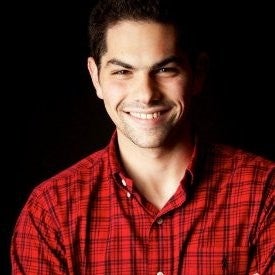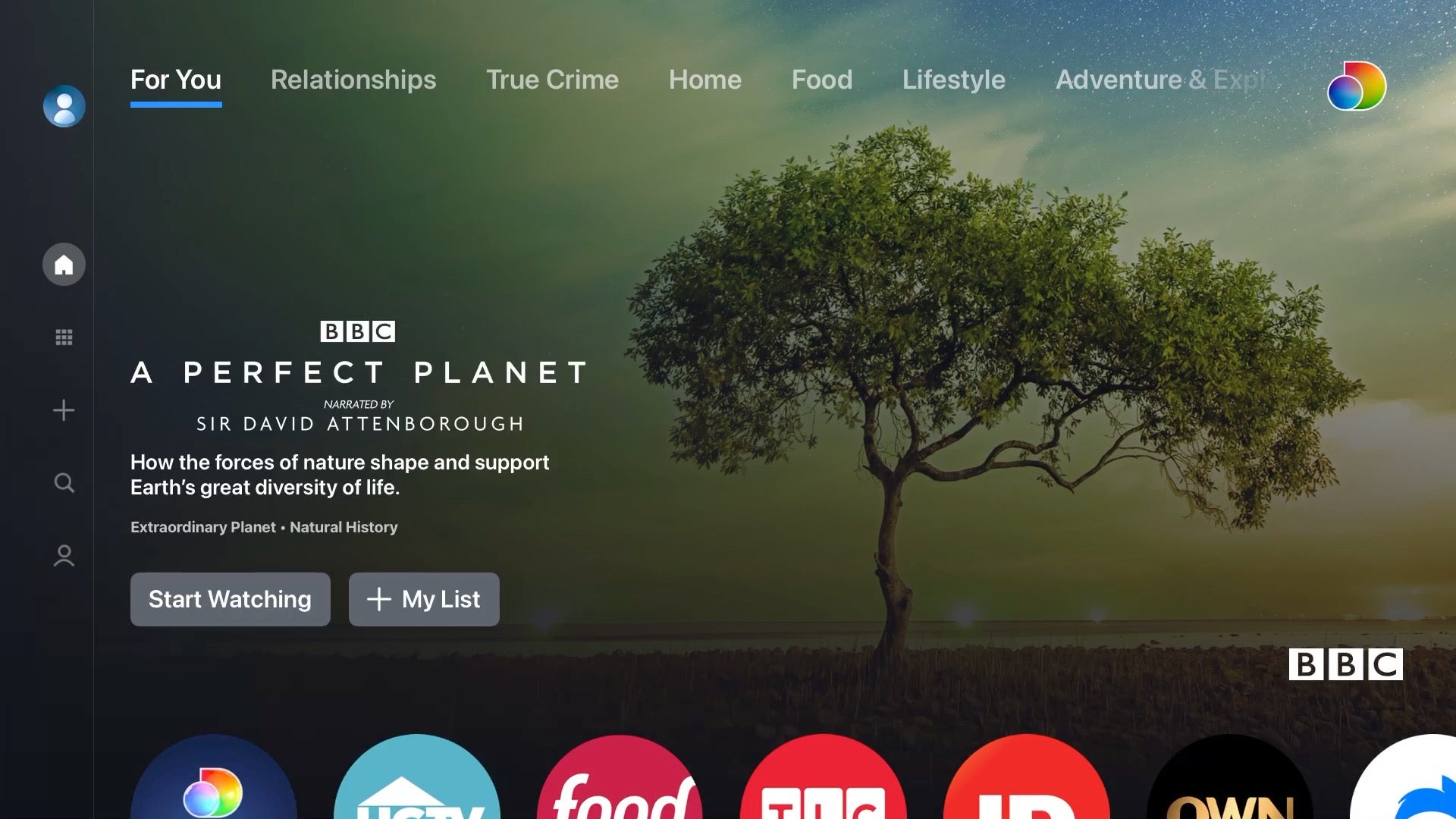
discovery+ will officially launch tomorrow with 55,000 episodes of TV across 2,500 series with content from HGTV, Food Network, TLC, Investigation Discovery, OWN, Animal Planet, Discovery, A&E, History, and Lifetime.
The service will also include exclusive discovery+ Originals and will feature notable personalities like the Irwins, Jonathan and Drew Scott, Chip and Joanna Gaines, Bobby Flay, Ree Drummond, Guy Fieri, Giada De Laurentiis, Lieutenant Joe Kenda and so many more—all in one place.
At launch, it will be available on most streaming devices including Amazon Fire TV, Roku, Apple TV, Android TV, Chromecast, iOS (iPhone & iPad), and Android. In addition, you will be able to stream on Xbox (including Xbox One, Xbox Series X, and Xbox Series S) and Samsung Smart TVs (2017+).
But, how does it actually work?
Here is a full walk-through of the app—from browsing and searching content, to creating your profile, and to building your watch list.
Sign-Up
When you first sign up for discovery+ it will ask you to select either their Ad-Lite ($4.99) or Ad-Free ($6.99) plan, after a 7-Day Free Trial.
Featured & For You Tab

After you create your account, the first thing you’ll notice is that there is a ton of content. discovery+ does a good job helping you explore it in a bunch of different ways.
After you log-in it will take you to the “For You” tab, which contains other categories across the top, like “Relationships”, “True Crime”, “Home” and “Food.” There is a main featured piece of content on the “For You” page, which in this case is BBC’s “Perfect Planet.”
App Tiles
Underneath, you have app tiles for the major properties on the service including:

- discovery+ Originals
- HGTV
- Food Network
- TLC
- Investigation Discovery
- OWN
- Animal Planet
- Discovery
- Animal Planet
- Magnolia Network Preview
- Planet Earth
- Travel Channel

- A&E
- History Channel
- Lifetime
- Science
- DIY Network
- Cooking Channel
- The Dodo
- Popsugar
- Now This
- Destination America
- AHC
- Discovery Life
When you select a “channel” it will take you to content from just that section and display “Trending Shows.” If you scroll down, you can see other themes like “Start Your 90 Day Journey” and “Crimes and Haunting.”
After you watch some content, there will be a “Continue Watching” row so you can pick-up where you left off.

Browse and Search

On the far left is a sidebar that allows you to quickly go to the “Browse” and “Search” sections.
Browse
When you browse, you can quickly switch between “app tiles”. Under each section there is an option to see “Trending” content, browse alphabetically, or in some sections by category.
Search

The discovery+ app also has powerful search where you can find content by show, personality, or genre. When you first go to the “Search” section it will promote “Trending Shows” and content that was just added. After you search for a title like “Fixer Upper” it gives results with options to see “Shows,” “Episodes,” “Ultra HD” (content in 4K), or “Extras.”
Show Detail & Playback

When you select a show like “90 Day Fiancé The Other Way” it allows you to immediately start playing, add it to your watch list, or browse episodes. On mobile, there are tabs for information about the show and other shows you might like.
Once you start watching a show, you can fast-forward through content – but there was no thumbnail preview while doing so.
My List

Throughout the app, when you see a series you like, you can add it to your a favorites list. You can either do that by selecting “My List” on a show detail page – or when browsing just holding “select” to quickly save it.
Later this month, you will be able to create your own playlists to build your own “channels” of your favorite discovery+ content.
Profiles

Once you create your account, they will create a profile by default. But you can customize the name and even the profile avatar by scrolling all the way up to the top of the sidebar and selecting “Manage Profiles.”
From the “Who’s Watching” screen, you can click on a profile to switch between the active one, select the “pencil” icon to edit it, or choose to “Add Profile.”
As of right now, they have a limited set of profile images – and unfortunately doesn’t include your favorite “90 Day” or “Food Network” personalities. Instead they are images like a shark, alien, and tiger.
Each account will include up to five user profiles and four concurrent streams. They don’t have a “Kids Mode” or parental controls, so if you have children using it assume they will be able to access anything.
No Offline Downloads
As of right now, the most noticeable missing feature is that there is no way to download shows on mobile. Since discovery+ won’t work outside your region or without an internet connection, this is a big bummer—hopefully they’ll sort out by the time people start traveling again.