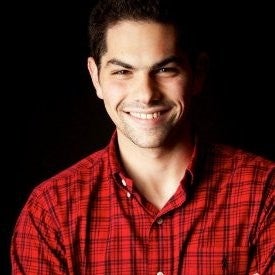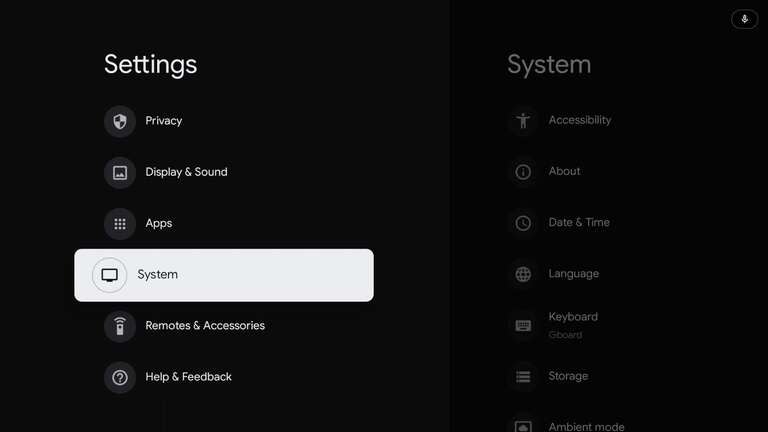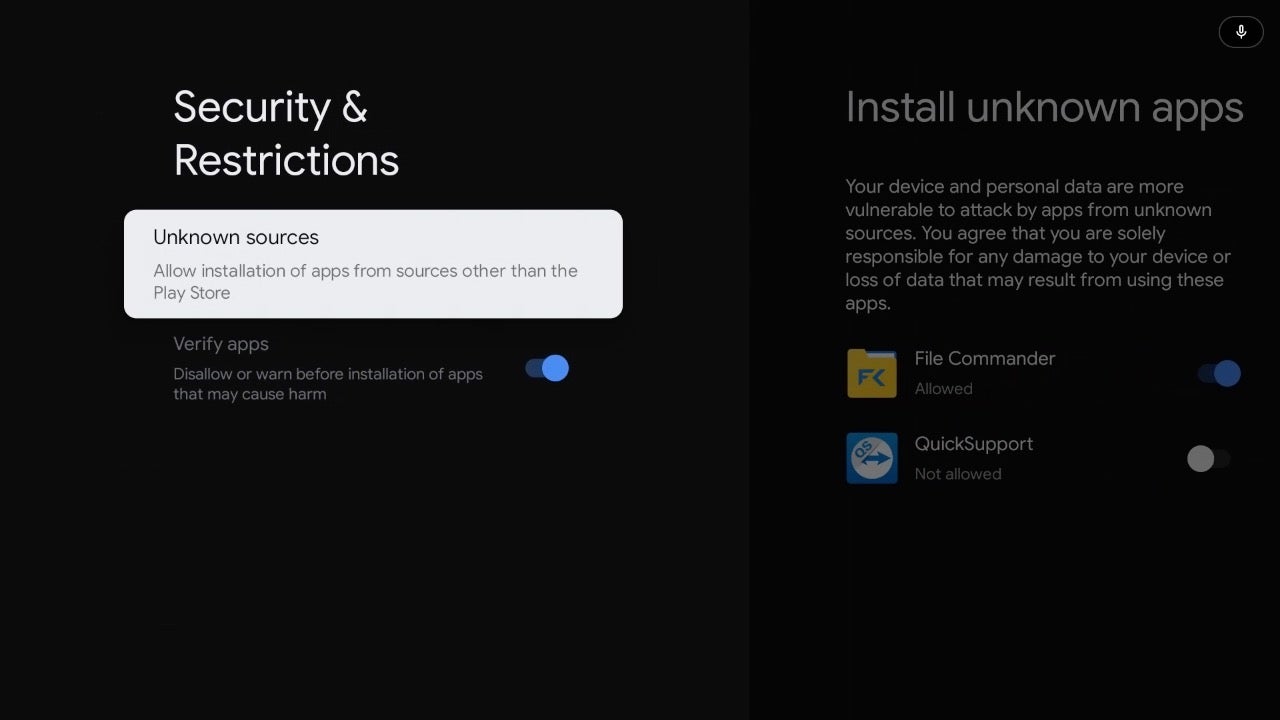
If you try to install an app outside of Google Play on the new Chromecast with Google TV, you might run into a snag. Normally, you could go to “Settings” and turn on “Allow Unknown Sources.” Unfortunately, that option is not selectable.
So before you even begin to sideload apps onto your Google TV, you’ll have to follow these steps.
How to Allow Unknown Sources on Chromecast with Google TV
For now, to enable this, you will have to “Enable Developer Options.”
- Go to “Settings” —> “System” —> “About”
![]()
- Scroll down to “Android TV OS Build” where it shows your version of Android TV
![]()
- Tap that row 7 times and it will enable “Developer Mode”
![]()
How to Sideload Apps on Chromecast with Google TV
Now, that developer options are enabled you will be able to add third-party apps onto the device that aren’t available on Google Play.
- Install a File Manager app like File Commander, to connect your Google Drive
- Go to “Settings” —> “Privacy” —> “Security & Restrictions” and select “Unknown sources”
![]()
- Turn on “Install Unknown Apps” for your File Manager like “File Commander”
![]()
- Find the APK that you want to install on your device from a site like APKMirror
- Download the APK for an app like “Screen Recorder” or “AT&T TV” to install on your device
- Add the APK to your Google Drive, so you can access it from File Commander
- Go to File Commander and select your Google Drive
- Select the APK that you want to install and select to Install
![]()
- Once installed, some apps do not display under the “Apps” tab on Google TV
- To access go to “Settings” —> “Apps” and click to open the app
![]()
That’s it!
Now you can install third-party apps that aren’t available via Google Play on your all-new Chromecast with Google TV. Some people use this to install apps that aren’t yet available on Android TV or your specific device (but may be on Fire TV or Android phones). You can also use this to install apps that might not be out just yet for your Chromecast device like Stadia, which isn’t coming until 2021.