How to AirPlay on Roku Streaming Players and Roku TV (with pictures)
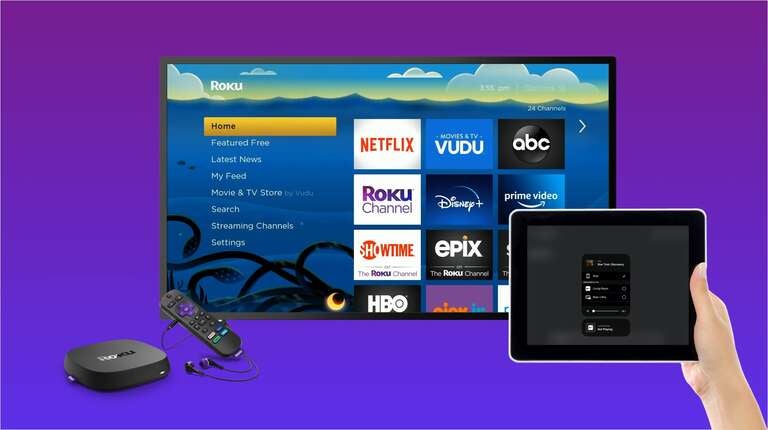
With Roku OS 9.4, you can now AirPlay to your Roku streaming player or Roku TV from various Apple devices like iPhone, iPad, and Apple TV. This enables the ability to stream your favorites apps, like HBO Max and Twitch, even if they don’t have a native Roku Channel.
We are going to show you step-by-step how to use AirPlay on your Roku device. Before you get started, make sure your Roku device is updated to Roku OS 9.4
What Roku Devices Support AirPlay 2 and HomeKit?
Most Roku 4K streaming players and Roku TVs support AirPlay. That means you can stream to your Roku Premiere, Roku Streaming Stick+, Roku Ultra, Roku Streambar, and Roku Smart Soundbar, as well as Roku 4K TVs.
AirPlay on Roku Video Walk-through
How to AirPlay to Roku Devices (step-by-step instructions)
-
If you’ve never used AirPlay on your device before, first go to “Settings —> AirPlay and HomeKit”
![]()
-
On your Apple device (iPhone, iPad, or Mac), swipe down from the top right to bring up Control Center, and select Audio Controls/AirPlay button.
![]()
-
Choose your Roku device to continue.
![]()
-
If it is your first time using AirPlay, it will prompt you to enter a passcode


-
Once you enter the passcode, it will show that you’re connected.
![]()
-
Now go to your favorite app like HBO Max and find content to stream, it will show you’re connected to AirPlay. Just play any show or movie.
![]()
-
Just start streaming to watch on your Roku device using AirPlay.
![]()
How to Activate AirPlay on Roku From Inside an App
If you’ve already set-up AirPlay on your Roku, you can just activate it from within an app the next time.
-
Select the AirPlay icon inside an app like fuboTV
![]()
-
Choose your Roku streaming player or Roku TV
![]()
-
The content will now stream to your Roku device
![]()
How to Modify AirPlay settings on Roku
- To change your AirPlay settings, first go to “Settings —> AirPlay and HomeKit”
![]()
- You can require a passcode every time your stream or change your closed captioning settings
![]()









