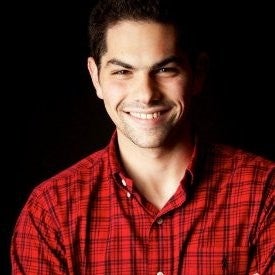The world’s worst kept secret in streaming, the all-new Chromecast with Google TV, finally arrived on Wednesday. The $49.99 device, replaces the Chromecast Ultra, and becomes the first Chromecast device with a built-in interface called Google TV and a remote.
After using the device, we can safely say, that for the first time that Google has a streaming player, that actually can go head-to-head with Roku and Fire TV. For anyone that has used an Apple TV, the best way to describe it, is that the Google TV interface feels like if Apple’s TV App, was just the entire interface for the device.
But it’s not perfect, let us explain.
Chromecast with Google TV Video Review
Unboxing & Remote
When you first open the box, you’ll see the Chromecast, as well as the new Google Assistant-powered remote (with included batteries). Also included is a power block and a USB-C cable, both which are needed to power the device.
Streaming players have had a history of bad remotes (see Apple TV), but the Chromecast has one of the best of them. My biggest knock on it is that it feels a little “plasticy” and cheap, but it fits well in your hand.
Unlike your Apple TV remote, it won’t get stuck in-between your couch cushions, and isn’t quite as long as the Fire TV remote. I do prefer my Roku remote, mostly for the rubber buttons, which are easier to find when watch TV at night. (Can someone please copy the X1 remote and add glow-in-the-dark buttons?)

Also, some Roku devices come with a built-in headphone jack in the remote for private listening mode, which the Chromecast doesn’t.
The remote itself can control power and volume — and TV input, which I love as someone with multiple streaming players connected to my TV. It has a built-in IR port, so it can use either that, or HDMI-CEC.
It has two shortcut buttons, for Netflix and YouTube. The YouTube button can be remapped to YouTube TV or YouTube Kids from the built-in software. But, third-party software will let you remap either button to something totally different.
It also has a built-in microphone which picks up voice easily when making requests to the Google Assistant.
Specs
Similar to the $50 Fire Stick 4K, the Chromecast supports 4K HDR, but also include support for HDR10, HDR10+, and Dolby Vision. On the audio-side, the Chromecast has support for Dolby Audio including Dolby Atmos. The recently announced Roku Ultra also has support for these, but starts at $99.99 – the $50 Roku Streaming Stick+ does not.
In terms of storage, the Chromecast with Google TV has 8GB of internal storage, but less than half of that is actually user-accessible. It has a quad-core A53 1.8 GHz, which is slightly more powerful than the 1.7 GHz quad-core in the Fire TV Stick 4K.
The device supports 802.11ac wireless, but doesn’t have a built-in Ethernet port if you were planning to hardwire the device. Fortunately, they sell a separate Ethernet Adapter for the device for $19.99.
Set-up
After powering on the device for the first time, it will walk you through the set-up process which happens from Google’s Home app. If you have another Android or Android TV device, you can connect your Google Account and it will automatically download all the streaming apps you’ve used before.

You then will have to go through the cumbersome process of selecting and logging into all of those apps to use.
The set-up process wasn’t complicated by any means, and this isn’t really a knock on this device in particular, but this has be simplified. It shouldn’t take 30-45 minutes to set-up a device, especially if you already logged in on another Android TV device.
Once you link all your favorite streaming apps, you will now be ready to use the device to its full potential, to find your favorite content.
Google TV Interface

And that’s where Google TV comes in. The main tab is called “For You.”
On here, there is the aggregation of shows and movies across streaming subscriptions like Netflix, HBO Max, Prime Video, and Disney+. On top, there is a snapshot of cinematic teasers that come from the Google Play editorial team or from sponsored partners.
The interface doesn’t feel as “sponsored” as Fire TV or Roku, but given Google’s history with ads, it seems like that may just be a matter of time.

Below, you will see “Top Picks”, which is recommendations for you based on the services you have. Then, you can access all your favorite apps that you’ve downloaded to your device.
Following that is “Continue Watching” and your “Watchlist” where you can pick up where you left off on your favorite content. You can add to your “Watchlist” in the Google TV interface, the new-Google TV Android App, or directly from Google.
There are also separate tabs for “Movies” and “Shows”. Similar to “For You” they have content recommendations on Movies and TV Shows, respectively. Unlike the “For You” tab, these tabs mix in content that is available to purchase or rent from Google Play.
After the “Shows” tab, you can search more than 6,500 apps compatible with Android TV. Google says that Stadia support will come in 2021 — but some have already side-loaded it.
YouTube TV & Live TV Integration

After the “For You” tab, is a “Live” tab which right now is really designed for YouTube TV subscribers. It essentially brings the YouTube TV grid guide to the interface, without you having to open the app.
This is one area where I wish the device worked better. If you haven’t launched YouTube TV (or haven’t in a while), it take ~10 seconds to launch the app for the first time. If it’s already loaded in memory, it comes up in just 1-2 seconds.
If you hit the back button, it will keep you in the YouTube TV interface, rather than bringing you back to the “Live Tab”. And this where things sometime gets out of sorts. If you moved around the YouTube TV to different channels, and go back to the “Live Tab” (with the Home Button) – it will not leave you where you left off in YouTube TV, but when you first opened it.
It would also be nice if there was picture-in-picture, so when you leave YouTube TV, you can still see what you were watching while browsing the Google TV interface.
Outside of YouTube TV, Sling TV and Hulu are currently the only other services with any other integration. Their on-demand catalogs are available to search on the device, but they aren’t supported on the “Live TV” tab. Google says that other Live TV providers will be able to integrate into the Live tab in the future.
You can still use services like fuboTV and Philo, since they have Android TV apps, but as of right now there is not integration with the rest of the interface.
I would definitely say that the Fire TV “Live Tab” is more powerful, since you can add multiple streaming services into a single grid guide, including free services like Pluto TV.
There is also a “Library” tab where you will be able to browse your “Watch List,” all purchases and rentals from Google Play, as well as quickly access DVR recordings from YouTube TV.

Streaming Search
This is meant to be the killer feature of Google TV, to be able to search for any show and movie and quickly pull-up the service to access it. At times it works well, others it doesn’t.
It does a great job finding shows and movies. Say or search a name of a show or movie and it quickly finds it. But I found it doesn’t do a great job matching up with streaming services.
We had over a dozen streaming services connected to our device and, depending on where we looked in the interface, it gave a different answer.
For instance, if you search “90 Day Fiancé,” it showed “Hulu” in one place, four options in another, and just one option when you viewed by season/episode (even though that episode was available on each of the four services).
This happened again when we searched for “Below Deck”, where it promoted YouTube TV in one place, and Sling TV in another.
The actual experience after you click on a service is very inconsistent. Some of them take you select which profile you want to use (HBO Max), others take you the TV show’s detail page (Netflix), and others just start playing immediately (Disney+).
It feels like, if Google can figure out how to make this work seamlessly — find any show, show all the streaming options, and one-click to start playing — it could be their secret sauce. But, as of right now, it doesn’t seem to work any better than any other device (Apple TV, Fire TV, Roku, etc.), which have similar issues.
Performance
The device is pretty snappy, once you open an app for the first time. First launch is slow though, sometimes over 10 seconds. But once it’s in memory, it only takes a few seconds to open.
Once an app is loaded, starting video is super fast: ~1-2 seconds.
In comparison to other streaming devices, it felt slower on first launch than Roku, faster once in memory, similar moving around the interface, but definitely faster to start video. Performance wise, it felt similar that of the Fire TV, but not nearly as snappy as Apple TV (but is over $100 less expensive).
Should You Buy It?
Over the last year, Android TV has really caught up and now almost all major streaming services are supported, with the exception of Apple TV+. In fact, the Chromecast with Google TV has access to HBO Max, which isn’t available on Fire TV and Roku, and Peacock which just came to Roku, but still isn’t available on Fire TV.
At $50, it is the same price as the Fire TV Stick 4K and Roku Streaming Stick+, which feels like the right comparisons. I think it really comes down to personal preference at this point.
If you want a simpler interface, you’re probably better off with a Roku device. If you’re more integrated in the Amazon ecosystem, or want better integration with a wider-set of Live TV Streaming Services, Fire TV is probably a better choice.
However, if you are a YouTube TV user or need HBO Max, this probably is the best device for you. If you don’t want a Fire TV device, but need Dolby Vision and Atmos, this is $50 less expensive than the Roku Ultra.
Regardless, it’s nice to have another option for a high-quality streaming player. And at just $50 (or $89.99 bundled with 6 months of Netflix), a low-priced option at that.
While it may have taken a few swings for Google, it seems like the Chromecast with Google TV, is the closest they’ve come to competing with Roku and Fire TV. And if they can ever figure out streaming search, they might become the device to beat.