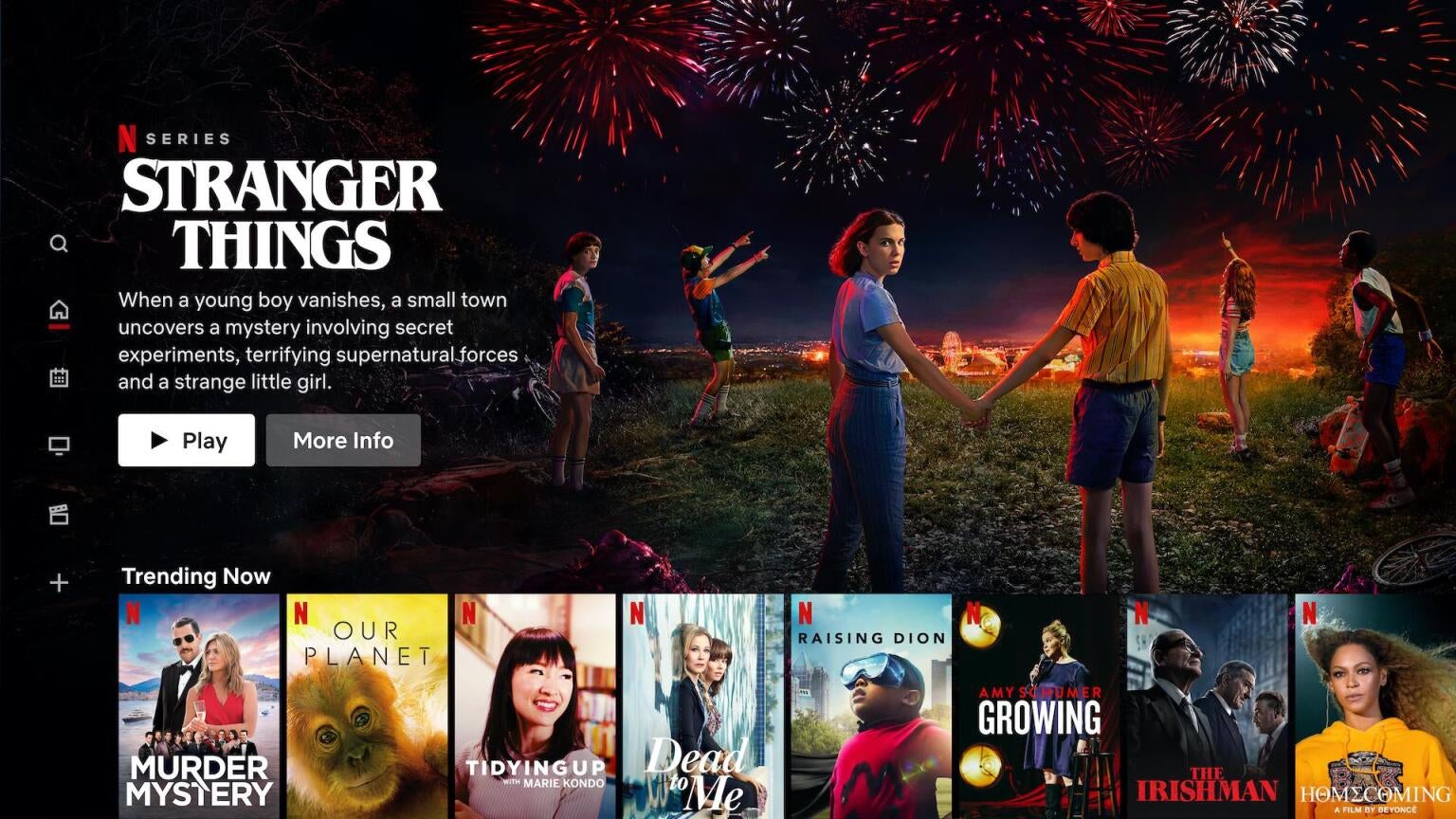
Netflix has officially launched the test for an audio-only option for mobile devices. The feature will allow users to “disable video and listen to the audio of a TV show or movie in the background,” Android Police reports. Audio-only mode is currently being tested for Android devices.
In order to activate audio-only, users can select the “Video Off” button found in Netflix’s playback screen. Users have to opt-in to use the feature for every title and every session. As it stands, interactive content isn’t available for audio-only.
“We’re always looking for new ways to improve the Netflix mobile experience for our members,” the company told Variety. “We run tests in different countries and for different periods of time — and only make them broadly available if people find them useful.”
News that the streaming giant was looking into conducting the test first came out in October. XDA Developers found the new development in Netflix for Android version 7.79.1.
The new feature would be a lifesaver for those who are on limited data as it would allow users to turn off their video feeds without having to stop streaming. As it stands, Netflix allows iPhone users to listen to content in the background by locking the screen, and then press play from the Control Center. However, this version does not turn off the video feed, it simply plays the show/or movie in the background.
While it’s yet to be determined if Netflix will ever bring the audio-only feature to fruition, the news comes as the streaming giant has been on an updating streak.
In June, the streaming service started to roll out a new “Remove From Row” feature, allowing users to delete unwanted content from the “Continue Watching” row. Prior to that, if you started watching a show or movie and stopped somewhere in the middle, that show/movie was added onto the “Continue Watching” row so you can come back to it later.
However, if you decided you didn’t want to finish it at all, the service didn’t give you an option to remove the show from the list. Instead, it remained on the row and eventually got pushed to the back as you watched other programs. With the “Remove From Row” feature, you can now delete it from the listing altogether.
In August, news came out revealing that the streamer was testing the “Shuffle Play” button which was located on the home screen under the user profile icon. Users could press the button and Netflix would then play a movie or TV show it thinks the viewer would like. It could be anything from a title they have already seen to something on their watch list.
In October, The Verge reported that some users have apparently seen a new option under the “Are You Still Watching?” pop up, which allows them to disable the feature and select “Play Without Asking Again.” The new feature would give binge-watchers across the world some reprieve from that notorious “Are You Still Watching?” pop up that has annoyed them for years.