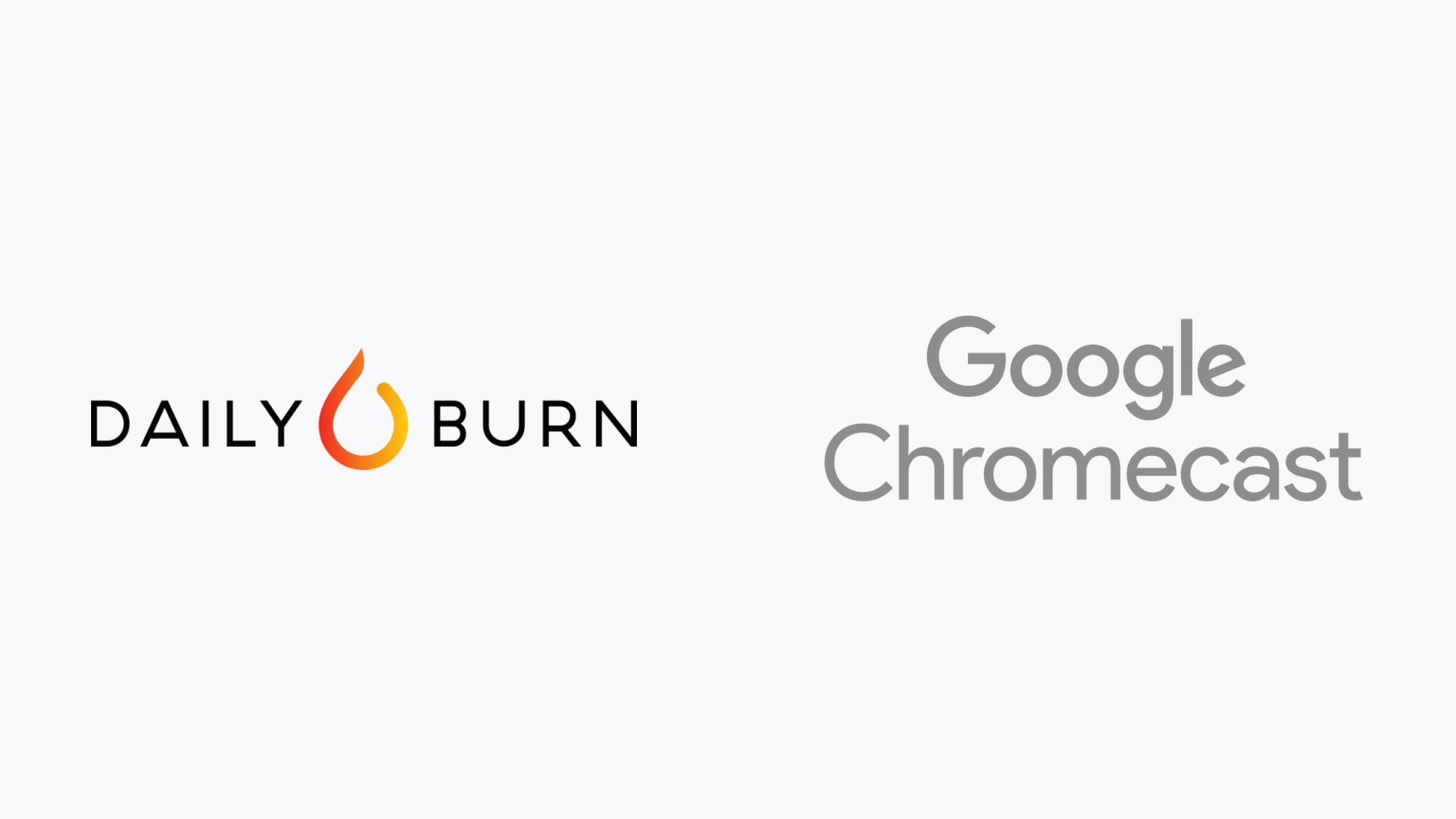
How to Watch Daily Burn on Google Chromecast
You can stream Daily Burn on Google Chromecast. Here’s how to sign up, download, install, and start streaming Daily Burn using your Google Chromecast. Learn how to get the most out of your Google Chromecast while using Daily Burn.
Daily Burn
With the Daily Burn video streaming service, you’ll get access to high-quality workouts from top trainers to help you meet your fitness goals. Get workouts focused on core, cardio, yoga, pilates, and dance. The service has exercises for beginners and advanced users.
Google Chromecast
Google Chromecast is a streaming device that can be used to watch Live TV Streaming Services and On Demand Streaming Services.
Limited Warranty
Your Google Chromecast probably isn't covered against mishaps and malfunctions. We've partnered with 5Devices to give The Streamable readers a protection plan for any internet-connected device, including your Google Chromecast, iPhone, etc starting at $2.67 per device per month. And the good news is that it covers devices you already use (ie. no need for proof of new purchase).
Can you stream Daily Burn on Google Chromecast?
How to Sign Up and Download Daily Burn on Google Chromecast
Daily Burn is available natively using Google Chromecast. Additionally, you may be able to stream to your Google Chromecast through Google Cast.
Daily Burn app on Google Chromecast
- Click here to sign up for Daily Burn.
- Once you’ve signed up, go to the Home Screen on your Google Chromecast.
- Launch the app store and search for “Daily Burn” on your Google Chromecast.
- Select “Download” to install the app.
- Once installed, log in using your Daily Burn credentials.
- You can now stream Daily Burn on Google Chromecast.
Google Cast
- Click here to sign up for Daily Burn.
- Install the Daily Burn iPhone/iPad app or Android Phone/Tablet app.
- Once installed, log in using your Daily Burn credentials.
- Make sure your streaming device is connected to the same Wi-Fi network as your Android Phone/Tablet or iPhone/iPad.
- Start playing the content in the Daily Burn app and select the Google Cast icon.
- Choose your Google Chromecast and it will start displaying on your streaming device.
How to Sign Up for Daily Burn on Other Streaming Devices
If you have other devices, you can learn how to sign up for and use Daily Burn on Amazon Fire TV, Apple TV, Roku, Android TV, iPhone/iPad, Android Phone/Tablet, Mac, Windows, PlayStation, Xbox, LG Smart TV, Samsung Smart TV, Sony Smart TV, and VIZIO Smart TV.
