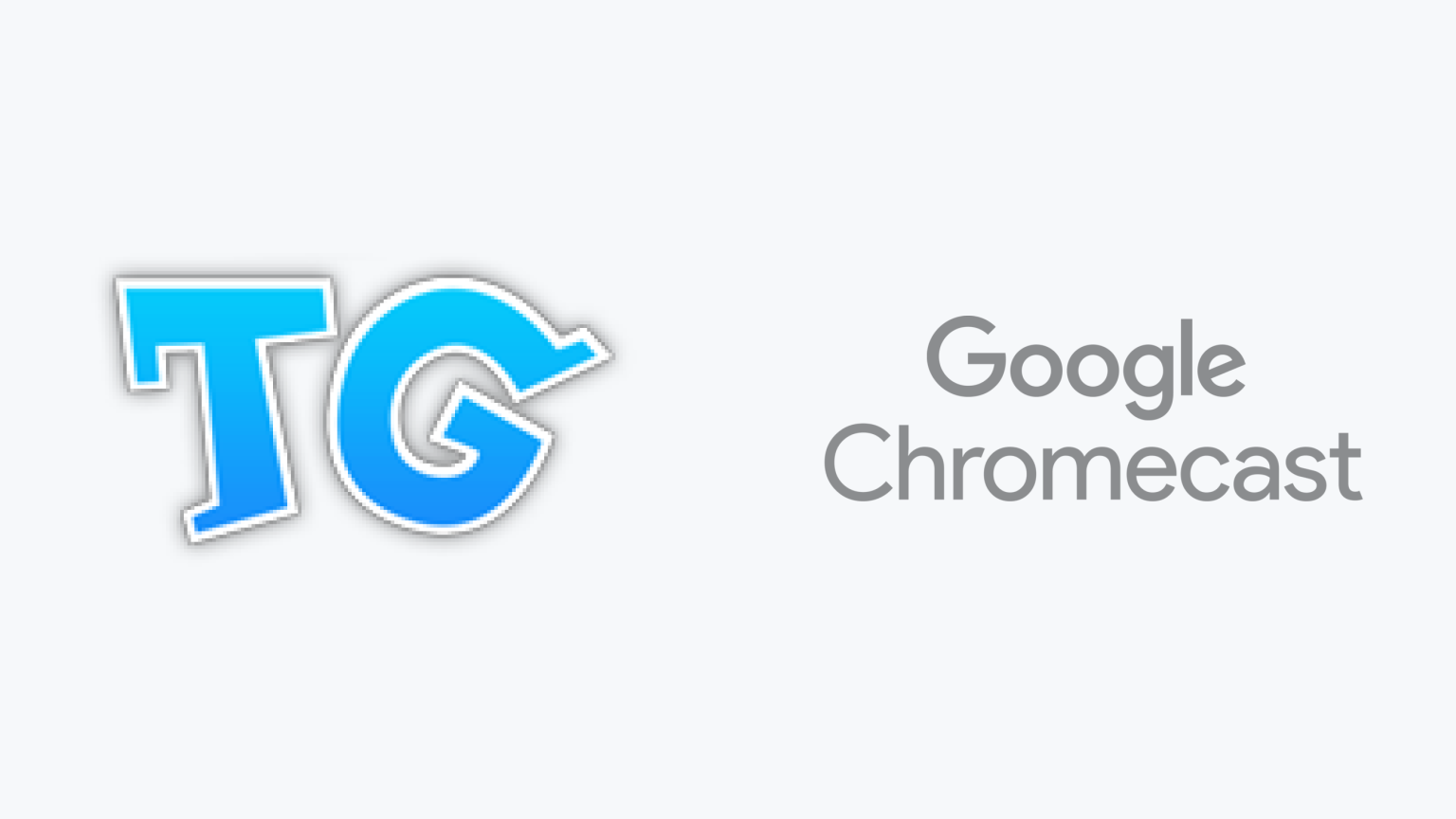
How to Watch Toon Goggles on Google Chromecast
You can stream Toon Goggles on Google Chromecast. Here’s how to sign up, download, install, and start streaming Toon Goggles using your Google Chromecast. Learn how to get the most out of your Google Chromecast while using Toon Goggles.
Toon Goggles
Toon Goggles is an on-demand streaming service for children (13 and under) that offers an array of animated and live-action titles as well as fun and engaging games, news stories, educational content, and a kid-safe music service that plays pop hits.
Google Chromecast
Google Chromecast is a streaming device that can be used to watch Live TV Streaming Services and On Demand Streaming Services.
Limited Warranty
Your Google Chromecast probably isn't covered against mishaps and malfunctions. We've partnered with 5Devices to give The Streamable readers a protection plan for any internet-connected device, including your Google Chromecast, iPhone, etc starting at $2.67 per device per month. And the good news is that it covers devices you already use (ie. no need for proof of new purchase).
Can you stream Toon Goggles on Google Chromecast?
How to Sign Up and Download Toon Goggles on Google Chromecast
Toon Goggles is available natively using Google Chromecast. Additionally, you may be able to stream to your Google Chromecast through Google Cast.
Toon Goggles app on Google Chromecast
- Click here to sign up for Toon Goggles.
- Once you’ve signed up, go to the Home Screen on your Google Chromecast.
- Launch the app store and search for “Toon Goggles” on your Google Chromecast.
- Select “Download” to install the app.
- Once installed, log in using your Toon Goggles credentials.
- You can now stream Toon Goggles on Google Chromecast.
Google Cast
- Click here to sign up for Toon Goggles.
- Install the Toon Goggles iPhone/iPad app or Android Phone/Tablet app.
- Once installed, log in using your Toon Goggles credentials.
- Make sure your streaming device is connected to the same Wi-Fi network as your Android Phone/Tablet or iPhone/iPad.
- Start playing the content in the Toon Goggles app and select the Google Cast icon.
- Choose your Google Chromecast and it will start displaying on your streaming device.
How to Sign Up for Toon Goggles on Other Streaming Devices
If you have other devices, you can learn how to sign up for and use Toon Goggles on Amazon Fire TV, Apple TV, Roku, Android TV, iPhone/iPad, Android Phone/Tablet, Mac, Windows, LG Smart TV, Samsung Smart TV, Sony Smart TV, and VIZIO Smart TV.
What features are available on Toon Goggles?
Parental Controls
Toon Goggles has some parental controls to help restrict content.
Amazon Prime Video, Apple TV+, Disney+, Max, Hulu, Netflix, Paramount Plus, Peacock, Paramount+ with SHOWTIME, and STARZ also have parental control features.
Offline Downloads
Toon Goggles allows you to download certain content for offline viewing.
International Access
Toon Goggles allows you to watch certain content when traveling internationally.
TV Shows
The videos are divided into six categories: boys, girls, comedy, action, preschool and educational. Content ranges from live TV channels, news stories as well as on-demand animations, live-action titles, and more.
Along with Toon Goggles’ own channel which plays well-known shows like “Sonic X,” “Hero HQ,” “Everybody Loves a Moose,” and “Yu-Gi-Oh!” There are also channels such as Eddies Wonderland, Om Nom TV, Guinness World Records, Baby Einstein, and more.
The service offers games with genres ranging from arcade, puzzle, sports, action, strategy, and adventure. Some kids favorites include “Talking Tom and Friends,” “Angry Birds,” “Om Nom,” “Gummy Bears,” “Roblox,” “Minecraft”, among others.
In addition, Toon Goggles offers TG Radio, a music service for kids that streams pop hits and soundtracks.
Movies
There are short-form videos, feature films, and everything in between. Titles include “A Doggone Adventure” and “The Stream.”
Kids
All the content Toon Goggles offers are for kids ages 13 and under.
