How to Cancel the Disney Bundle After Latest Price Hike
How to Cancel the Disney Bundle After Latest Price Hike
Hulu’s subscription price continues to rise, and if you’re fed up with continuous increases and ready to cancel, we’ll show you how.
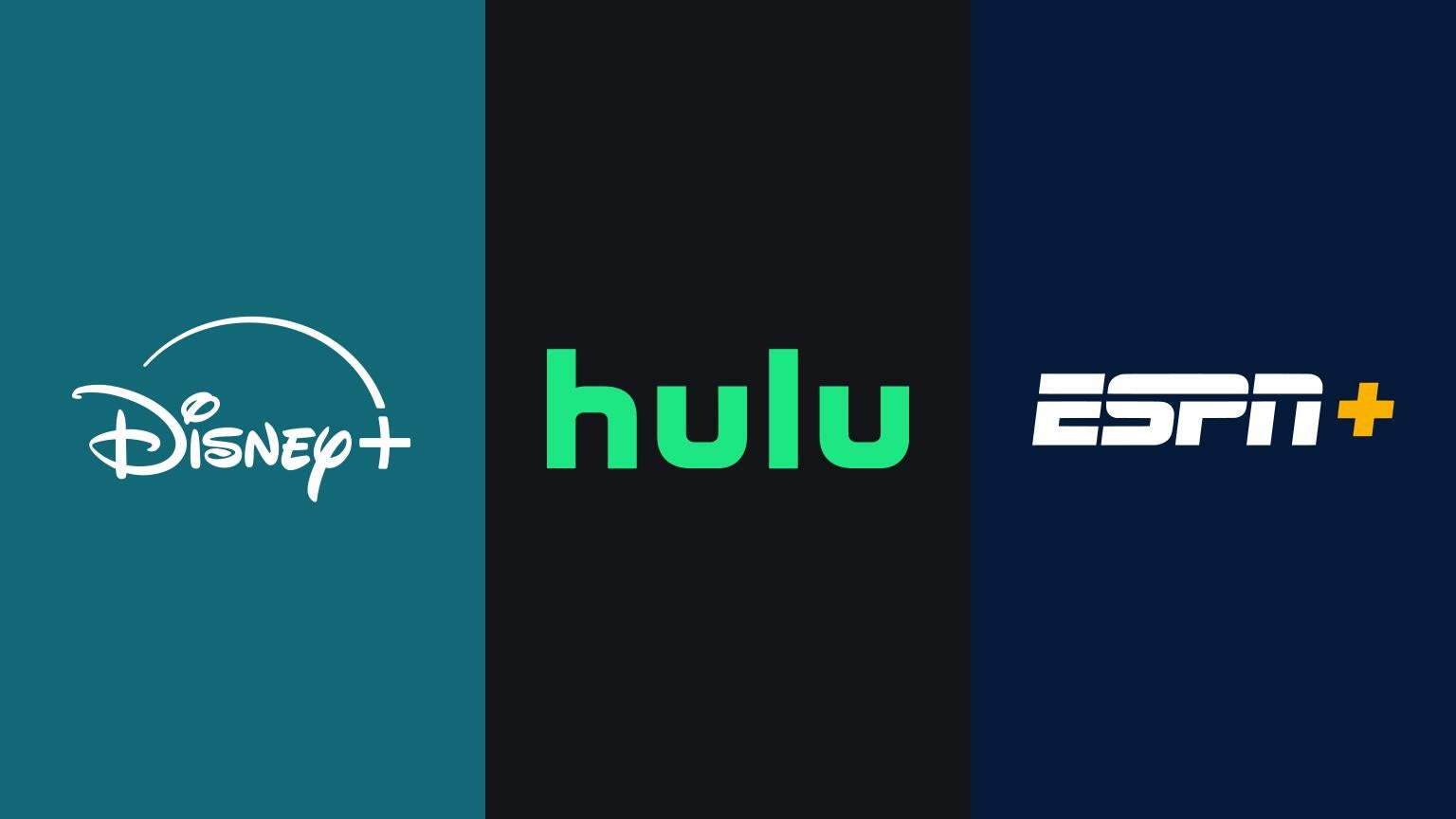
It’s a bit depressing to continue watching streaming prices climb ever higher, particularly from the company that claims to own the happiest place on Earth. This week, Disney announced a new pricing schedule that will take effect in October, which will see all standalone plans and most Disney Bundle options increase in price. The only Disney Bundle that will not see a rate increase is the Duo Premium combo, and if you’re tired of watching the price of a subscription seemingly spiral out of control, check below for a step-by-step guide on how to cancel your Disney Bundle account.
Key Details:
- Disney Bundle plans are jumping in price by $1 or $2 per month.
- Viewers can initiate a cancelation procedure from Disney+, Hulu or ESPN+.
- Trying to cancel through Hulu or ESPN+ will see subscribers redirected to their Disney+ settings.
Get Disney+, Hulu, and ESPN+ for just $16.99 a month ($14 savings).
How to Cancel the Disney Bundle

Ditching the Disney Bundle is not a difficult process, though it can be a bit tricky to try and cancel your subscription if you want to go through the Hulu or ESPN+ interfaces to do so, since both will redirect you to Disney+ to make your cancelation official. Never fear, I’ll guide you through the process step by step!
Canceling Disney Bundle Through Hulu
- Log into your Hulu account.
- Locate the profile button, which is found in the top-right corner on Web interfaces, or in the bottom right on Hulu’s mobile app. It will be the first letter of the profile name, surrounded by a circle
![]()
- Click “Account”.
- On the Account page, the left side of the screen will offer a link to manage your subscription on Disney+.
![]()
Canceling Disney Bundle Through ESPN+
- Log into your ESPN+ account.
- In the top-right corner, click the profile icon.
![]()
- Click “Manage My Account.”
- On the next screen, click “Manage on Disney+.”
![]()
Once you have completed these steps on Hulu or ESPN+, you will be taken to your Disney+ account settings. From there, it takes just a couple more clicks to cancel your Disney bundle subscription.
- Scroll down and find the “Your Plans and Billing” section.
![]()
- On the next screen, scroll down and click “Cancel Subscription.”
![]()
Will the “Delete Account” Option on Disney+ End a Disney Bundle Subscription?

In April 2024, Disney rolled out the MyDisney login experience, which helps customers by simplifying the login process across the Disney Bundle and other Disney products. Viewers can delete their MyDisney information on the Disney+ account page in the “Othe Settings” section, but make sure you do not do so until you cancel your subscription. Simply deleting your MyDisney account does not end your Disney Bundle subscription, and you will still be charged if you delete your account before canceling.






