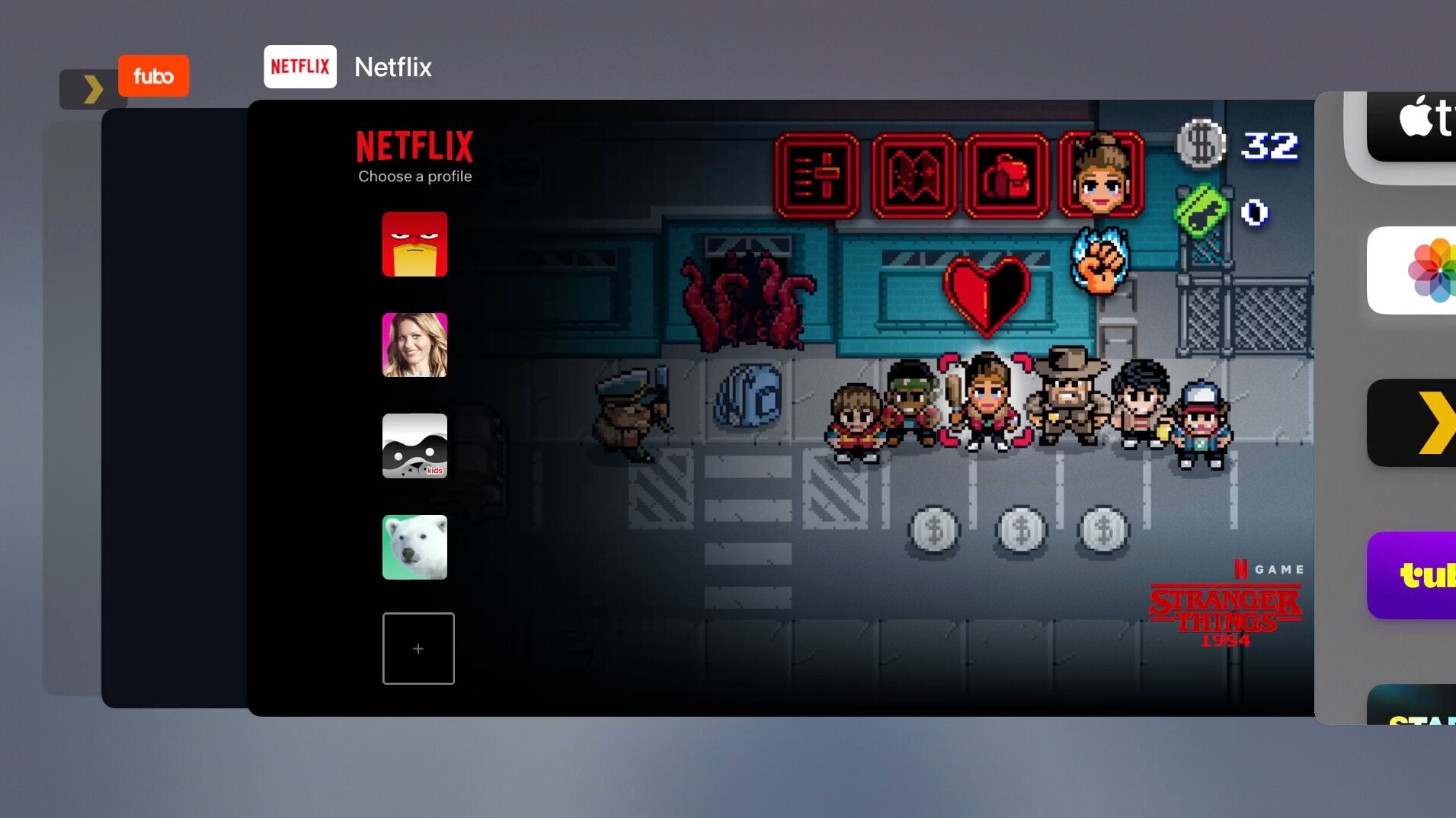
Apple TV is the go-to streaming device among The Streamable staff. It offers a smooth, ad-free interface with reliable performance, and some great features that other devices can’t match. Just like your iPhone, you can close out of apps if they start acting up. Unfortunately, closing apps on the Apple TV isn’t an obvious process, but don’t worry we’ve got you covered. Here’s how to close apps on your Apple TV in just a few steps.

How to close apps on Apple TV
- Grab your remote and locate the button with the TV icon.
- Press that TV button twice quickly.
- You’ll see the interface has changed to shrink the windows slightly, revealing all the apps you have open.
- Use the remote to move left or right to bring the app that needs closing to the front.
- Simply swipe up on the direction pad and watch the app disappear.
You can choose to close just one app or all the apps you have open. If your app had a problem, just navigate back to the main Apple TV screen and relaunch. Your problem should be solved.
Why Might You Need to Close an Apple TV App?
While most streaming apps work just fine, some apps glitch and won’t respond to your remote. I’ve noticed problems when using live streamers like Sling TV (rewinding and fast-forwarding tend to crash) and Fubo (the great multiview feature often freezes).
Such glitches are most likely a software problem with the app itself. Until the app’s engineers solve the problem with an update, there’s not much you can do except exit out of the app and launch it again. It’s frustrating, we know.
Apple TV
Apple TV is a streaming device that can be used to watch Live TV Streaming Services and On Demand Streaming Services.
Limited Warranty
Your Apple TV probably isn’t covered against mishaps and malfunctions. We’ve partnered with 5Devices to give The Streamable readers a protection plan for any internet-connected device, including your Apple TV, iPhone, etc starting at $2.67 per device per month. And the good news is that it covers devices you already use (ie. no need for proof of new purchase).
