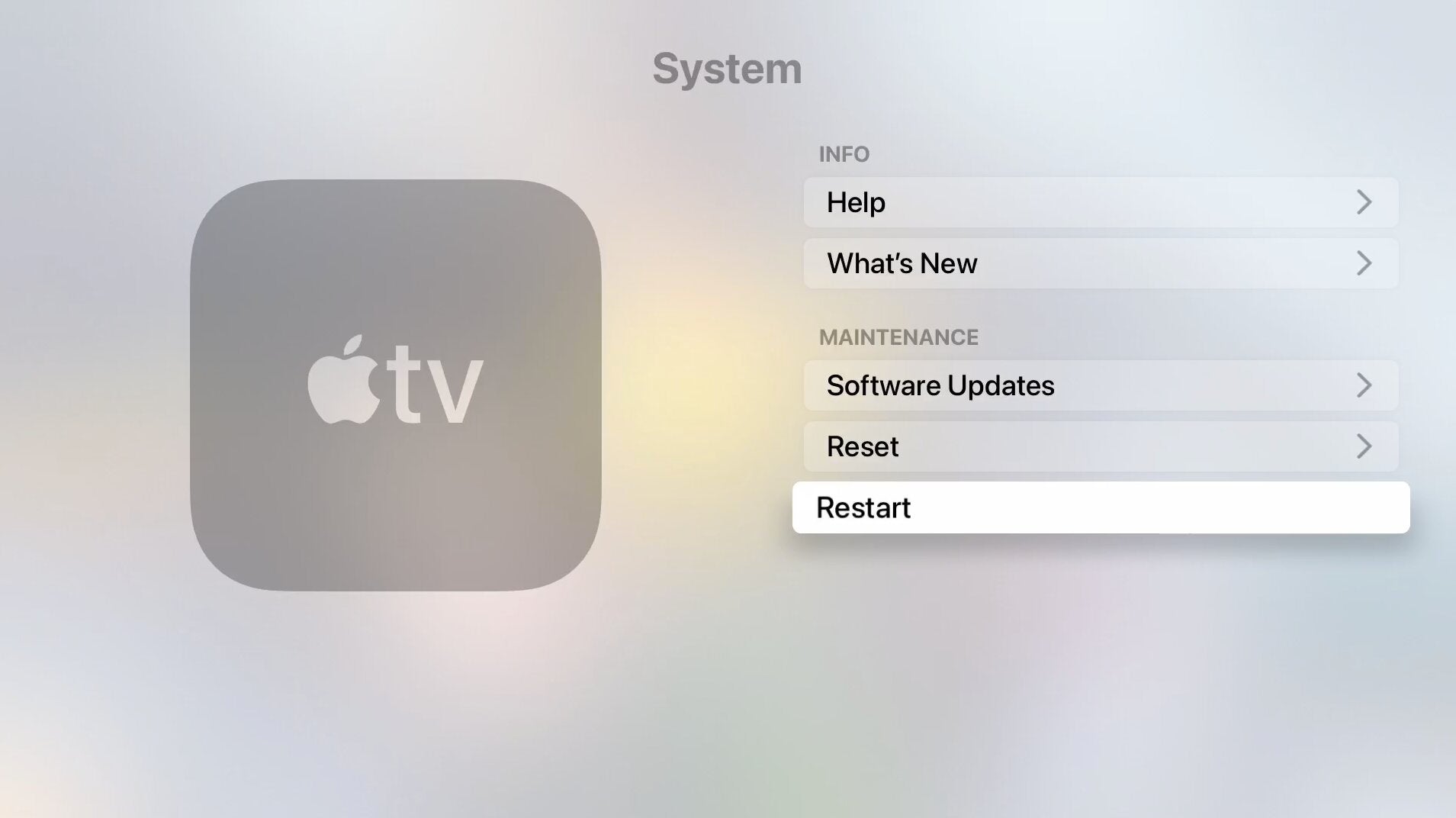
Is your Apple TV acting up? It might be time to restart the unit. Thankfully, it’s an easy fix.
First, grab your remote. If you have the new silver remote, you’ll press and hold the back and TV buttons until the Apple TV status light blinks rapidly.
If you have the black remote with the touchpad, press and hold the Menu and TV buttons until you get the blinking light.
Next, pull the power cord out of the outlet. Wait five seconds and plug it back in.
Turn the Apple TV back on, then go to Settings > System > Restart.
That’s it! Your Apple TV should be up and running.
