How to use ExpressVPN on your Fire TV Stick
How to use ExpressVPN on your Fire TV Stick
ExpressVPN can help keep your protected and stream like you were are home, no matter where you are.
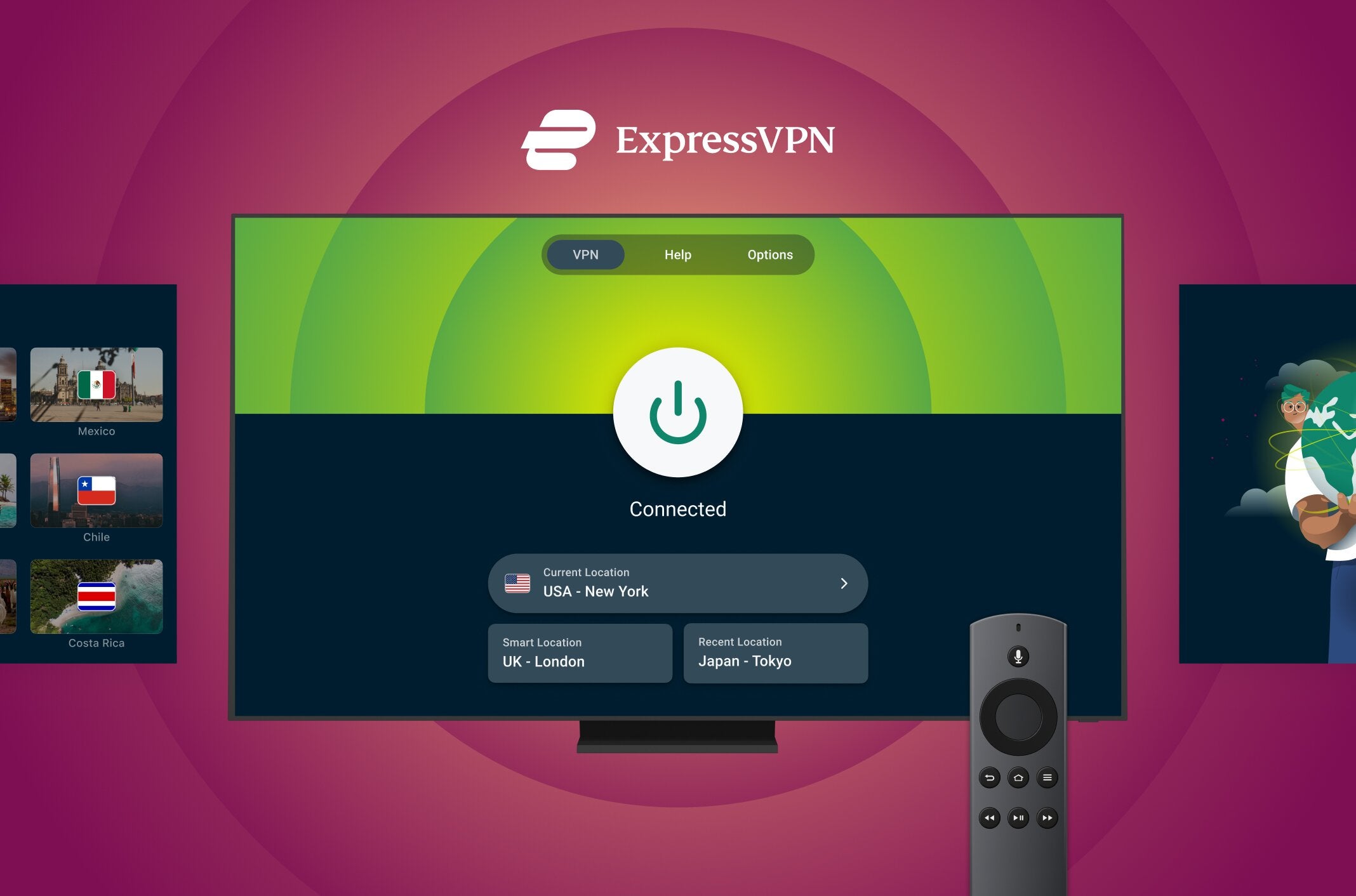
Using a VPN when streaming offers numerous benefits, making it a valuable tool for anyone looking to enhance their streaming experience or watch their favorite shows, movies, or sports when away from home. A VPN provides privacy by encrypting your internet connection, ensuring your data remains secure from prying eyes. It also allows you to bypass geo-restrictions, granting access to content libraries from different regions that might otherwise be unavailable.
Using ExpressVPN on an Amazon Fire TV Stick is one of the easiest ways to start enjoying these benefits. Unlike other streaming devices, you won’t have to deal with complex router configurations or rely on potentially unsafe sideloaded Android apps. Installing the ExpressVPN app directly on your Fire TV Stick makes the setup process quick and hassle-free, connecting you in just a few minutes.
If you’re unsure how to get started, we’ve compiled a comprehensive guide to walk you through every step of using ExpressVPN with your Fire TV Stick.
How to use ExpressVPN on your Fire TV Stick
The ExpressVPN app is compatible with all Fire TVs and all 2nd generation and higher Fire TV Sticks. Of course, you’ll want to ensure that your Fire TV or Fire TV Stick is up and running before you get started, so if you haven’t already, make sure you’re fully set up and able to download and install applications.
While you can use ExpressVPN on other devices like game consoles, smart TVs, or other streaming hardware, a Fire TV Stick is definitely the easiest and quickest way to get up and running with a streaming VPN.
Download the ExpressVPN app
Go to Search and enter ExpressVPN on your Fire TV or Fire TV Stick.
Under Apps & Games, select the ExpressVPN app and then choose Download. “The app will download and install on your device.

If, for some reason, you cannot find ExpressVPN in the Amazon Appstore, you do have the option to sideload it, though that’s a bit more work.
Set up and log in
Open the ExpressVPN app on your Fire TV or Fire TV Stick.
Choose Sign In. You’ll be able to log in with your existing ExpressVPN account. If you aren’t currently an ExpressVPN user, you can easily sign up for a new subscription.

When asked to allow the connection from ExpressVPN, choose OK.
You’ll be asked to allow anonymous information to help improve ExpressVPN. Choose OK or Cancel.
Connect to a server
Once logged in, you’ll need to connect to a server. The easiest way to do so is to choose the suggested Smart Location. If you need to connect to a specific server, you may choose Current Location/Smart Location and select your server from the list. For example, this is the best way to connect to your home server when traveling, allowing you to view movies, TV, and sports from your home streaming location.

Disconnect from a server
Select the green power icon over Connected in the middle of the screen to disconnect from a server. It will change to red and show the message “Not Connected.”

Get streaming!
Once you’ve set up the ExpressVPN app on your Fire TV Stick, you’ll not only stay protected from threats when streaming but also be able to stream your favorite content, no matter where you are. For example, if you happen to be traveling across the country and want to stream your home team’s game, you can fire up ExpressVPN, set your server location, and you’re good to go. You’ll also be able to stream shows and movies from your home country when traveling abroad – what more do you need?
