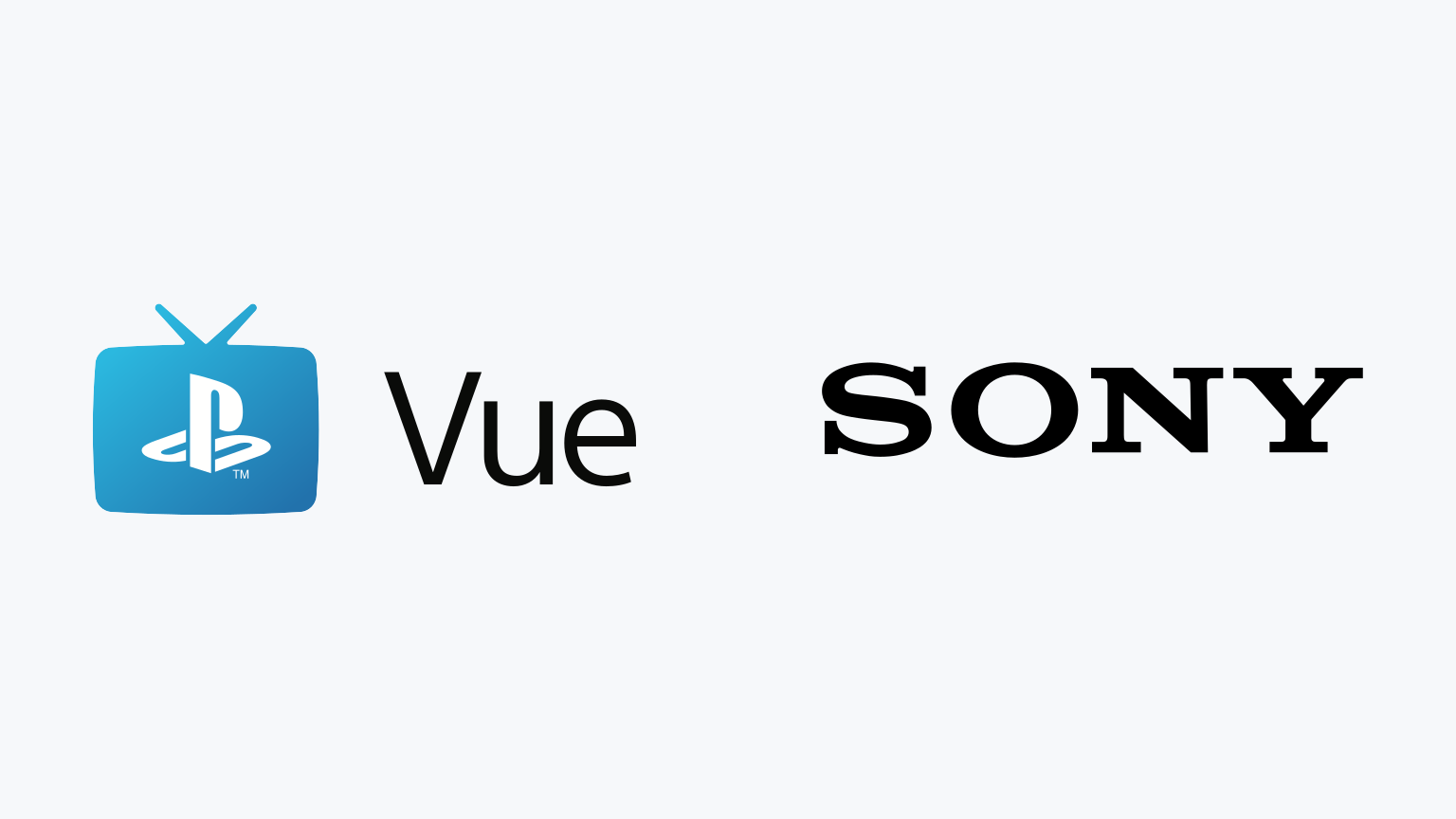
How to Watch PlayStation Vue on Sony Smart TV
You can stream PlayStation Vue on Sony Smart TV. Here’s how to sign up, download, install, and start streaming PlayStation Vue using your Sony Smart TV. Learn how to get the most out of your Sony Smart TV while using PlayStation Vue.
PlayStation Vue
Last year, PlayStation Vue announced that they would be shutting down the Live TV Streaming Service on January 30, 2020.
Sony Smart TV
Sony Smart TV can be used to watch Live TV Streaming Services and On Demand Streaming Services.
Limited Warranty
Your Sony Smart TV probably isn't covered against mishaps and malfunctions. We've partnered with 5Devices to give The Streamable readers a protection plan for any internet-connected device, including your Sony Smart TV, iPhone, etc starting at $2.67 per device per month. And the good news is that it covers devices you already use (ie. no need for proof of new purchase).
Can you stream PlayStation Vue on Sony Smart TV?
How to Sign Up and Download PlayStation Vue on Sony Smart TV
PlayStation Vue is available natively using Sony Smart TV. Additionally, you may be able to stream to your Sony Smart TV through Apple AirPlay (2019+ models) or Google Cast (2019+ models).
PlayStation Vue app on Sony Smart TV
- Click here to sign up for PlayStation Vue.
- Once you’ve signed up, go to the Home Screen on your Sony Smart TV.
- Launch the app store and search for “PlayStation Vue” on your Sony Smart TV.
- Select “Download” to install the app.
- Once installed, log in using your PlayStation Vue credentials.
- You can now stream PlayStation Vue on Sony Smart TV.
Apple AirPlay
- Click here to sign up for PlayStation Vue.
- Install the PlayStation Vue iPhone/iPad app.
- Once installed, log in using your PlayStation Vue credentials.
- Make sure your Smart TV is connected to the same Wi-Fi network as your iPhone/iPad.
- Start playing the content in the PlayStation Vue app and select the AirPlay icon.
- Choose your Sony Smart TV and it will start displaying on your Smart TV.
If you have a compatible TV and you don’t see AirPlay as an option, make sure you update to the latest Sony Smart TV firmware.
Google Cast
- Click here to sign up for PlayStation Vue.
- Install the PlayStation Vue iPhone/iPad app or Android Phone/Tablet app.
- Once installed, log in using your PlayStation Vue credentials.
- Make sure your Smart TV is connected to the same Wi-Fi network as your Android Phone/Tablet or iPhone/iPad.
- Start playing the content in the PlayStation Vue app and select the Google Cast icon.
- Choose your Sony Smart TV and it will start displaying on your Smart TV.
How to Sign Up for PlayStation Vue on Other Streaming Devices
If you have other devices, you can learn how to sign up for and use PlayStation Vue on Amazon Fire TV, Apple TV, Google Chromecast, Roku, Android TV, iPhone/iPad, Android Phone/Tablet, Mac, Windows, PlayStation, LG Smart TV, Samsung Smart TV, and VIZIO Smart TV.
What features are available on PlayStation Vue?
Unlimited Cloud DVR
PlayStation Vue has DVR storage, but you can only keep shows for . You can only record entire series of shows (not single episodes); this can clutter your DVR.
If you start recording after you tune into a channel, the recording will start from when you first started watching. You can watch the recording from the beginning while it is still recording.
If you are outside your home network, you can only watch recorded shows that are also available on demand.
HBO, Showtime, Cinemax, and some CBS broadcast stations cannot be recorded. See all DVR restrictions.
Up to 5 Devices
This service allows for five simultaneous streams: one PS4 console, two PS3 consoles, and 3 others devices (such as a phone, tablet, or computer). See playback details.
If you go over your device limit, you cannot add a new device for a few hours.
56 TV Everywhere Apps
Similar to traditional cable and satellite subscriptions, PlayStation Vue includes “TV Everywhere” logins for various channels’ apps (including Watch ABC, Bravo Now, Watch ESPN, FOX NOW, and NBC App).
List of Compatible Apps
- AHC Go
- AMC App
- Animal Planet Go
- BBC America App
- Bravo Now
- BTN2GO
- Cartoon Network App
- CNBC App
- CNN App
- Destination America Go
- Discovery Go
- Discovery Life Go
- DisneyNow
- E! Now
- FOX Business App
- FOX News App
- FOX Now
- Fox Sports Go
- Freeform App
- Fusion TV
- FX Now
- Golf Live Extra
- Hallmark Channel Everywhere
- IFC App
- Investigation Discovery Go
- Max
- MLB At Bat
- MSNBC Now
- Nat Geo TV App
- NBC App
- NBC Sports App
- NESNgo
- NFL Mobile
- Oxygen Now
- Science Channel Go
- Showtime Anytime
- SundanceTV App
- Syfy Now
- Telemundo Now
- TLC GO
- Universal Kids App
- Universo Now
- USA Now
- Watch ABC
- Watch Cooking Channel
- Watch DIY
- Watch ESPN
- Watch Food Network
- Watch HGTV
- Watch OWN
- Watch TBS
- Watch TCM
- WATCH TNT
- Watch Travel Channel
- Watch TruTV
- WE tv App
On Demand
A majority of channels offer on demand content, but you cannot skip or fast-forward through the content.
No Parental Controls
There are no parental controls for PlayStation Vue.
Only DIRECTV STREAM, Hulu Live TV, and Sling TV have parental control features.
Catch Up Feature
Catch Up allows you to watch shows that you didn’t record, for up to three days after it aired. This feature adds a lot of additional shows that aren’t normally available on demand.
Multi-View Feature
On PlayStation 4 consoles, you can watch three live channels—all at once—on a single screen.
