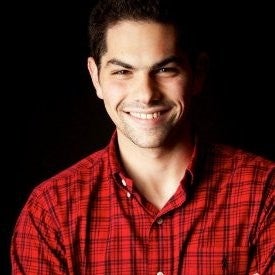The Good and The Bad: First Impressions of Apple TV’s MLS Season Pass Debut
The Good and The Bad: First Impressions of Apple TV’s MLS Season Pass Debut
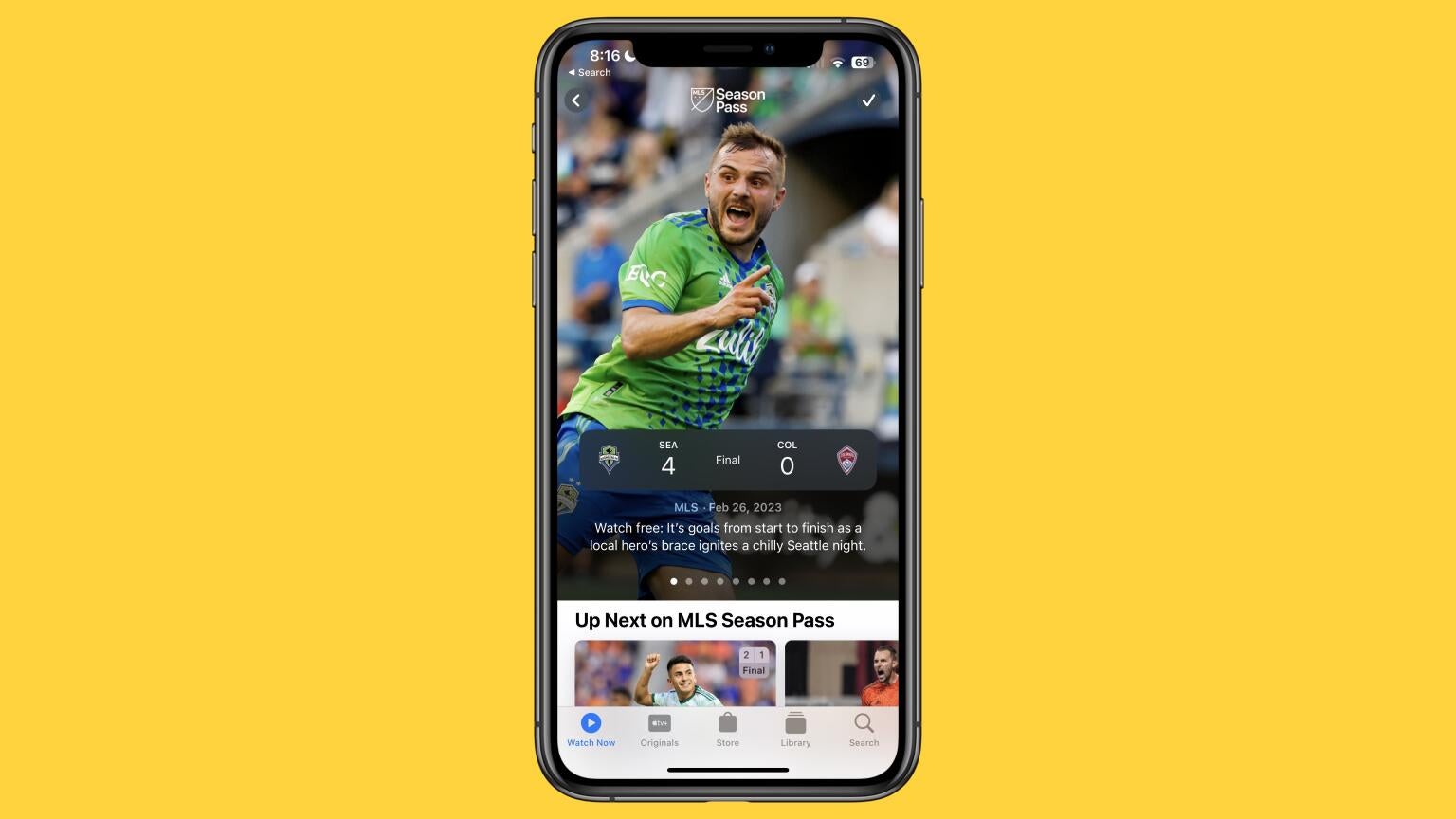
MLS Season Pass debuted on Apple TV on Saturday, Feb. 25, which for the first time, saw a United States pro sports league air every single game on a single platform without local blackouts. With all of the excitement surrounding the debut, how did Apple and Major League Soccer do in the premiere weekend of this 10-year deal?
The Good
1. The Picture Quality
As you would expect following Apple TV’s live sports debut with Friday Night Major League Baseball games last season, the picture for MLS Season Pass looked great –– which hasn’t always been the case for domestic soccer fans. Some of the complaints in past seasons were around how badly games looked on TV, and while Apple didn’t stream in 4K, their 1080p picture quality was phenomenal.
2. Whip Around Show
Since games are now airing almost exclusively in windows on Saturday and Wednesday nights, Apple has decided to take advantage of it with a whip-around show called “MLS 360.” While not identical to NFL RedZone, it is similar to what Paramount+ has with “The Golazo Show” during Champions League coverage.
The one improvement the streamer could make in this area is that there wasn’t enough focus on the game action. The show would often cut to the hosts rather than keeping the broadcast centered on what was happening on the pitch. And, unlike on RedZone, “MLS 360” was not commercial-free.
The broadcast, however, did have beautiful graphics with the scoreboard running down the left rail, with the score of the current game being shown underneath.

3. Radio Commentators
One of the concerns with the MLS action going exclusively to Apple was that the games would lose their local flair. Fortunately, Apple has enabled a feature that we’ve only seen on MLB.TV — synced local radio broadcasts. During select games, where there was a local radio broadcast, you can sync the local radio announcers to the game.
These local broadcasts joined the national Apple feed, which was able in English, Spanish, and some cases French.
The Bad
1. Impossible to Find Replays
Yes, Apple has replays of every MLS game –– the only problem is that it’s just about impossible to find them on the platform. While there is a carousel with recent scores at the top of the MLS section of the Apple TV menu, none of those tiles are actually tappable. So if you’re an MLS Season Pass subscriber, how do you find game replays?
- Go to MLS Season Pass in the Apple TV App.
- Select the title of your Team.
- Tap on the recent game.
- Scroll to the bottom where it says “How to Watch.”
- Tap “MLS Season Pass.”
- Choose the full-length replay version.

2. Can’t Hide Spoilers Just for MLS Games
While many people will watch the games live, many will not. Unfortunately, Apple doesn’t make it easy to avoid spoilers. By default, sports scores are on for the Apple TV App. While you can turn them off, you can’t do it directly from the TV App itself –– nor can you do it just for MLS games. If you do want to hide spoilers –– how do you do it?
- Go to “Settings” on your Apple device.
- Scroll to the “TV” setting.
- Turn off “Show Sports Scores.”

3. No Way to Share Clips
One major way to build excitement for your product and encourage discussion amongst fans is for Apple to make match highlights shareable. Since Apple now has the rights to games, wouldn’t it be great to easily be able to share a highlight on social media? Since MLS games are now living inside the Apple TV App, instead of MLS App –– there aren’t many specific features designed specifically for the league.
Instead, if you try to do a screen capture or a screenshot of a game, the DRM (Digital Rights Management) protection in the TV App results in a black screen to prevent piracy, making it impossible to share the major moments. This seems like a missed opportunity for both Apple TV and the MLS.

-
MLS Season Pass
MLS Season Pass is a video streaming service that offers every match—including Leagues Cup and the entire Audi MLS Cup Playoffs—with no blackouts. It offers both English and Spanish announcers. MLS Season Pass also offers pre-match coverage, post-match analysis, highlights, player profiles, interviews, club content, match replays, live MLS NEXT Pro and MLS NEXT matches, and more.
-
Apple TV+
Apple TV+ is a subscription video streaming service for $9.99 a month that includes high-quality original shows and movies including Best Picture winner “CODA,” popular sitcom “Ted Lasso,” and dramas like “The Morning Show” and “Severance.” Apple TV+ is also home to MLB baseball games on Friday nights and MLS Season Pass. Apple TV+ can be added as a channel on Prime Video.