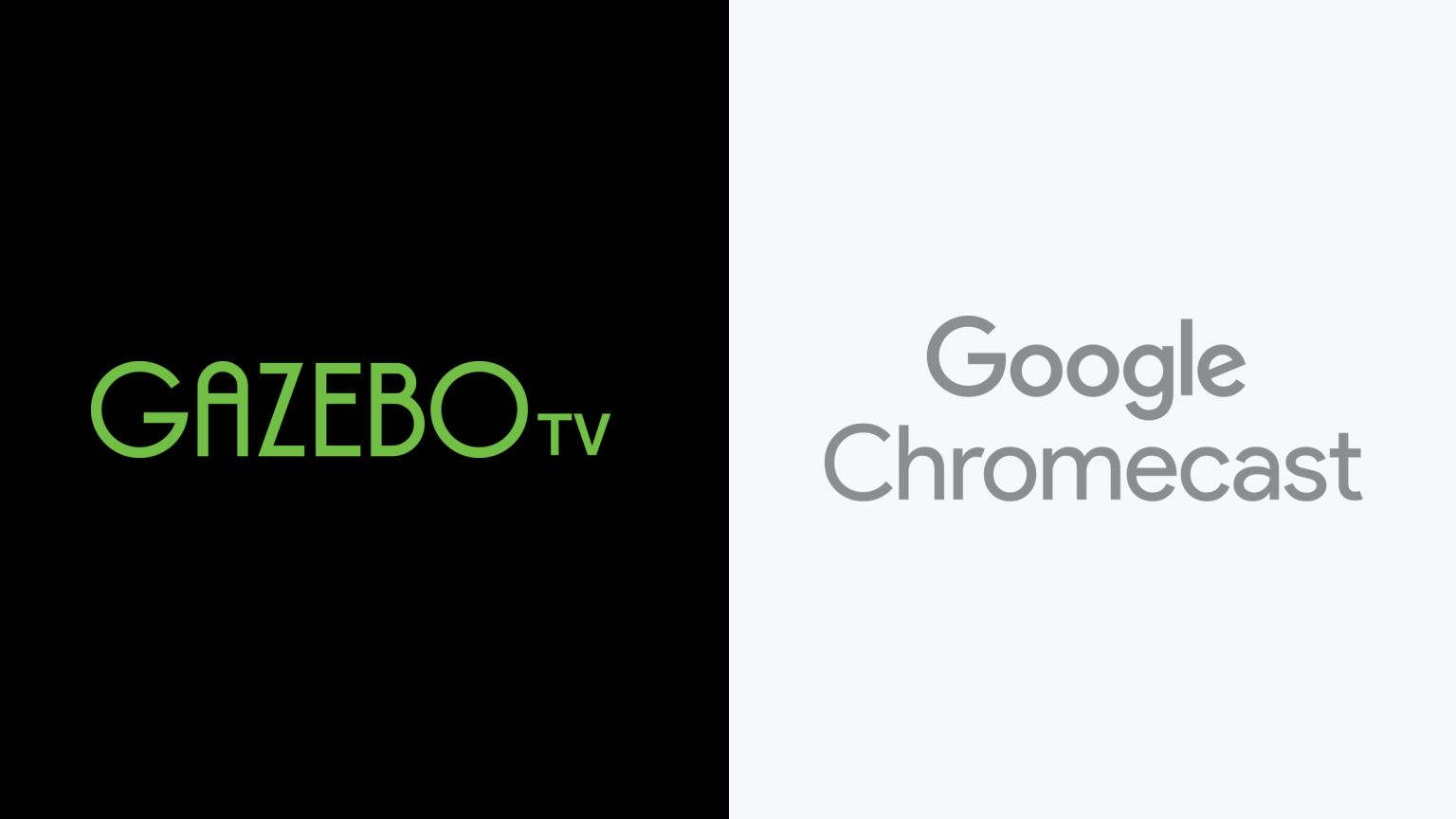
How to Watch GazeboTV on Google Chromecast
You can stream GazeboTV on Google Chromecast. Here’s how to sign up, download, install, and start streaming GazeboTV using your Google Chromecast. Learn how to get the most out of your Google Chromecast while using GazeboTV.
GazeboTV
GazeboTV is a paid video on demand service providing access to classic series from Sullivan Entertainment including “Anne of Green Gables,” “Road to Avonlea,” “Wind at My Back”, and more. Discover classic period drama and entertainment for the whole family. Users can access some content for free. Movie rentals are about $3, while you can buy the title for $5. If you’d like to own everything on GazeboTV, you can buy the full library for $240.
Google Chromecast
Google Chromecast is a streaming device that can be used to watch Live TV Streaming Services and On Demand Streaming Services.
Limited Warranty
Your Google Chromecast probably isn't covered against mishaps and malfunctions. We've partnered with 5Devices to give The Streamable readers a protection plan for any internet-connected device, including your Google Chromecast, iPhone, etc starting at $2.67 per device per month. And the good news is that it covers devices you already use (ie. no need for proof of new purchase).
Can you stream GazeboTV on Google Chromecast?
How to Sign Up and Download GazeboTV on Google Chromecast
GazeboTV is available natively using Google Chromecast. Additionally, you may be able to stream to your Google Chromecast through Google Cast.
GazeboTV app on Google Chromecast
- Click here to sign up for GazeboTV.
- Once you’ve signed up, go to the Home Screen on your Google Chromecast.
- Launch the app store and search for “GazeboTV” on your Google Chromecast.
- Select “Download” to install the app.
- Once installed, log in using your GazeboTV credentials.
- You can now stream GazeboTV on Google Chromecast.
Google Cast
- Click here to sign up for GazeboTV.
- Install the GazeboTV iPhone/iPad app or Android Phone/Tablet app.
- Once installed, log in using your GazeboTV credentials.
- Make sure your streaming device is connected to the same Wi-Fi network as your Android Phone/Tablet or iPhone/iPad.
- Start playing the content in the GazeboTV app and select the Google Cast icon.
- Choose your Google Chromecast and it will start displaying on your streaming device.
How to Sign Up for GazeboTV on Other Streaming Devices
If you have other devices, you can learn how to sign up for and use GazeboTV on Apple TV, Roku, Android TV, iPhone/iPad, Android Phone/Tablet, Mac, Windows, Sony Smart TV, and VIZIO Smart TV.
TV Shows
Standout series include “Anne of Green Gables,” “Wind At My Back,” and “Road to Avonlea.”
Movies
The movie library offers titles like “Looking for Miracles,” “Lantern Hill,” “The Wild Pony,” and “An Avonlea Christmas.”
Kids
Kids titles available include “Anne: The Animated Series,” “Super Rupert,” and “Rupert Patterson Wants to Be a Superhero.”
