First Look: Check Out New Changes to Fubo’s User Interface
Fubo has given its user experience a major facelift, but The Streamable is here to break down all the changes for you.
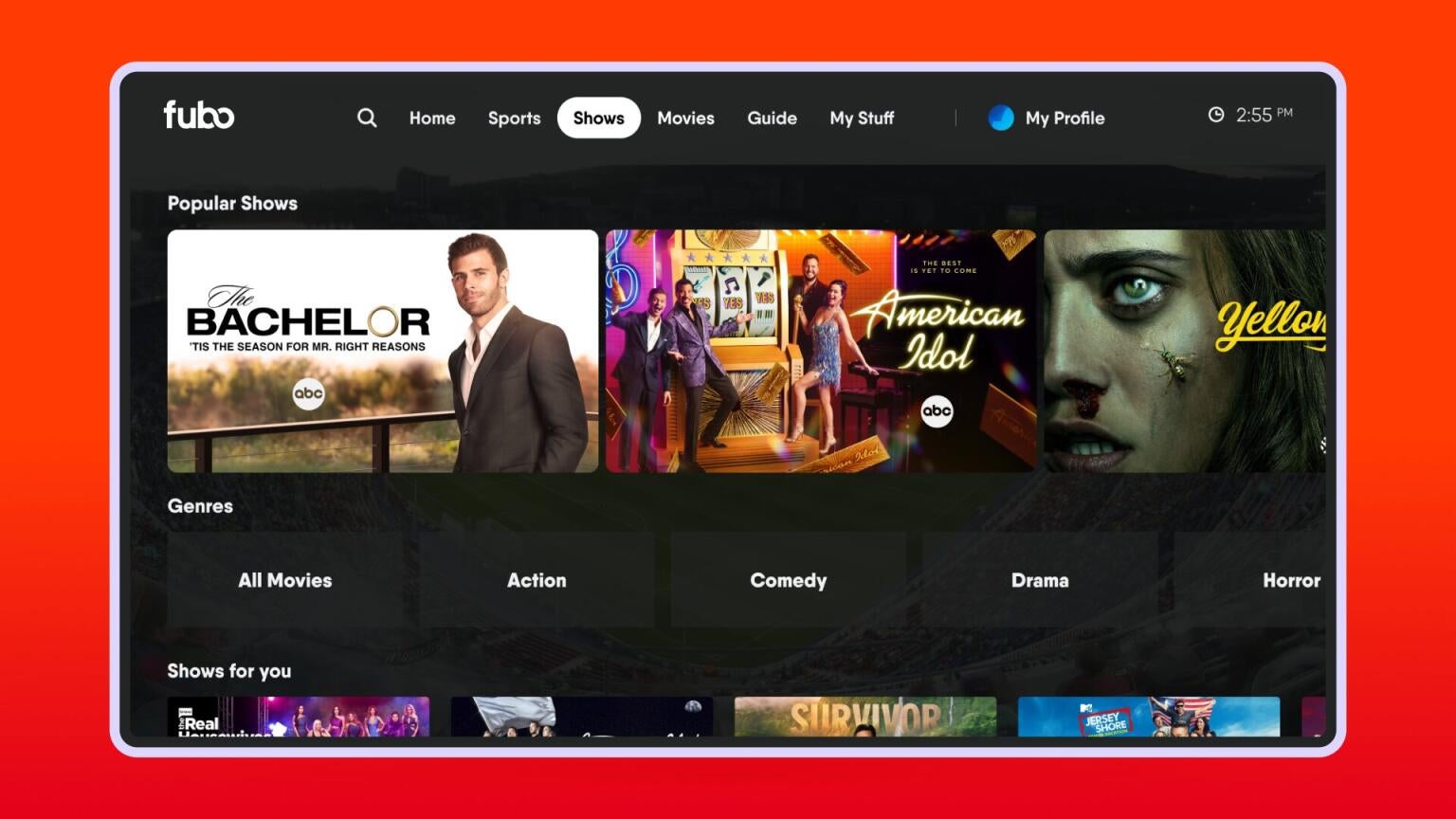
It doesn’t make much sense for streaming services to offer poorly-constructed user interfaces, but some of them do exactly that. A good user experience can mean the difference between retaining a customer or watching them leave for a competitor, and Fubo clearly sees the logic in creating an interface that’s quick and easy to use. Fubo has rolled out some major changes to its interface on TV, web and mobile apps that fans will see in the coming weeks, if they have not noticed the changes already.
- Fubo’s main navigation bar is now on the left side of the screen instead of at the top.
- Channel guide filters are now at the top of the screen, making it easier to see the guide while filtering.
- The changes should allow subscribers to more quickly and efficiently navigate their Fubo account.
What’s New With Fubo’s Main Navigation Menu?
Fubo has shifted the main navigation menu from the top of the screen to the left side, similar to the new Apple TV app. The default display for the menu is collapsed, but if a user highlights the menu it expands to show its options.

What Updates Have Been Made to Fubo’s Channel Guide?
The Channel Guide’s filters have been moved to the top of the screen. Viewers will still be able to shift to categories like “Favorites” and “Recommended Channels,” they’ll simply find them at the top of their interface from now on.

Subscribers will also note a change when they click on a particular channel for viewing. Selecting a channel will pull up a menu with options for watching that channel, adding it to the Favorites list, or bringing up the “View Channel Details” option, which replaces the “Networks” screen.

Select a specific program from the guide to watch, record, or view specific program details. For live programming you’re recording or where the Start Over option is available, you can select to either play programming live or from the start.
What Changes Have Been Made to Fubo’s “My Stuff” Section?
When you pull up the “My Stuff” option from the main menu, you’ll see a submenu with three options: Recordings will show everything on your Cloud DVR; Watchlist includes shows and movies you added to your Favorites; and Continue Watching, which offers all the titles you’ve started but not yet finished.
Filters will allow you to choose between Sports, TV Show and Movie recordings.

Your available DVR space will be shown on the top right of the screen, and selecting “View Scheduled” will allow you to manage any upcoming selections you’re due to record.

How Has Watching Video With Your Remote on Fubo Changed?
Here’s how your remote will work with your Fubo interface once the update is live on your device:
- Press OK/Enter to pause or resume programming (if your remote has a dedicated play/pause button, this will have the same function)
- Press Up to access your player controls
- Press Left or Right to scrub (fast-forward/rewind) programming (if your remote has dedicated fast-forward or rewind buttons, they will have the same function)
- Press Down to access additional options:
- Live TV: Explore additional channels in your Fubo subscription
- Info: View details for the program you’re watching
- Subtitles: Enable or disable captions
- Settings: Change the audio language (if available), change streaming quality, and more
- If your device remote has dedicated channel up/down buttons, you can use these to change channels
What Changes Have Been Made to Fubo’s Recordings Section?
Finally, Fubo has updated the ways subscribers manage their DVR recordings. To manage team or series recordings, select the folder from your Recordings screen. If you’ve already watched all of the recordings or otherwise don’t want to keep any of the current recordings in the folder, select Delete All Episodes/Games.

To stop recording the team or series, or change which episodes/games you’re recording, select Recording Options, and then decide which option you wish to utilize.

To manage an individual movie, show, or game you’ve recorded, select it from your Recordings screen. From here, you can either play, resume or start your recording over from the beginning, delete it, or view additional details about the recording.

Fubo
Fubo is a live TV streaming service with about 90 top channels that start at $79.99 per month. This plan includes local channels, 19 of the top 35 cable channels, and regional sports networks (RSNs). In total, you should expect to pay about $91.99 per month, after adding in their RSN Fee. Fubo was previously known as “fuboTV.”

