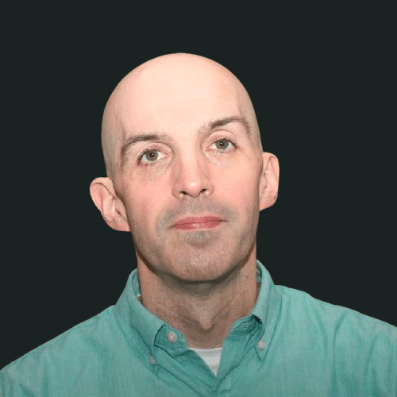Fire TV Introduces Full-Screen, Autoplay Ads on Home Screen; What You Can Purchase With Them, How to Turn Them Off
The full-screen ads can be inhibit your streaming experience, but there is value in them, especially during the holiday season.
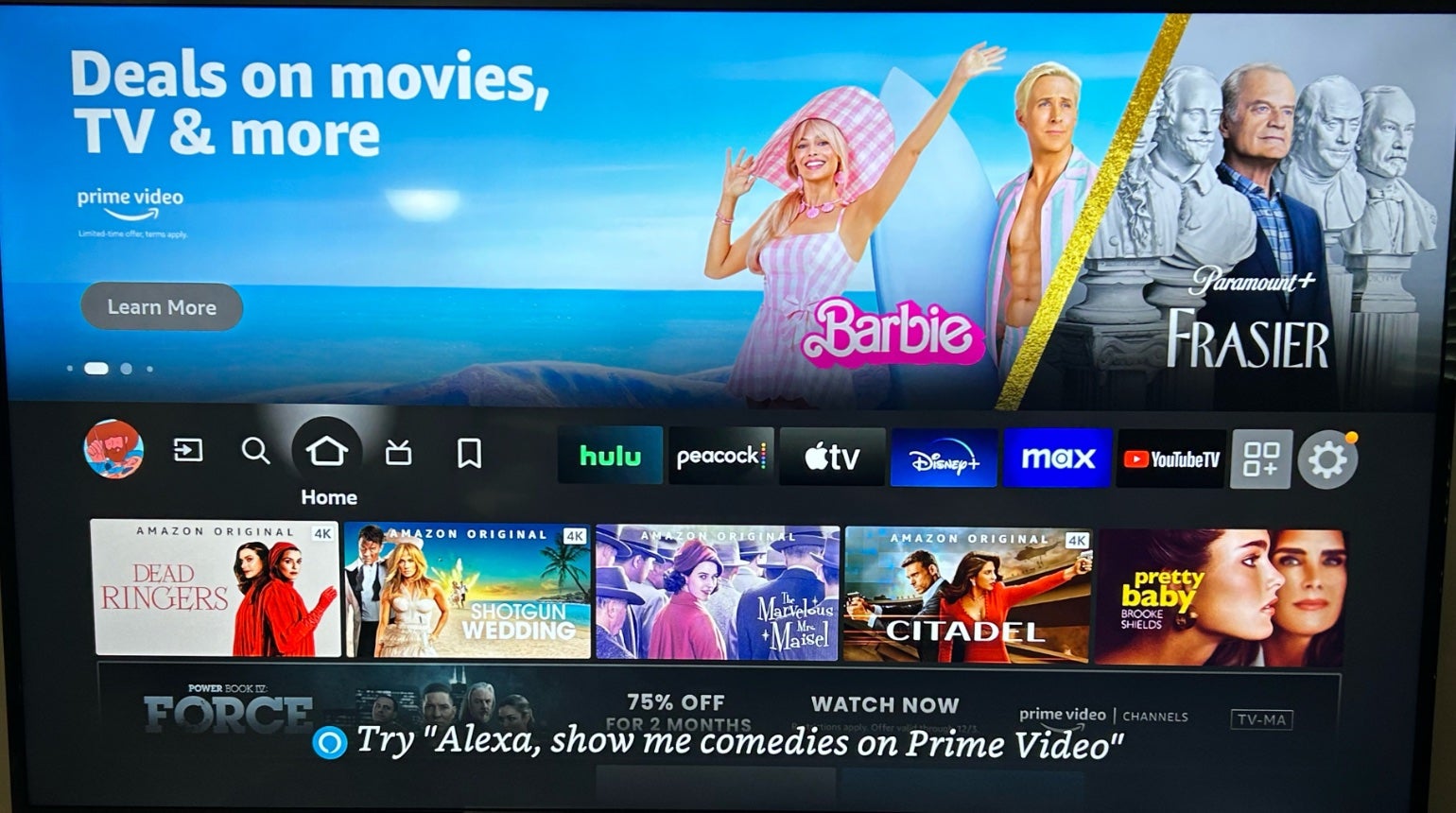
Now that streaming is a nearly fully mature part of the American entertainment landscape, most companies operating in the space have begun to transition from focusing solely on acquiring customers to attempting to make as much money as possible off of them. Whether this is seen in the shift to ad-supported plans on previously premium services, the rise of free ad-supported stream TV (FAST) channels, or shoppable ads, the entire model has pivoted to increasing revenue by any means necessary. That focus on generating revenue in all facets of the streaming experience is not news as streaming hubs like Roku and Amazon Fire TV have incorporated ad placements for years. However, over the holiday weekend, Fire TV users were met with a new type of ad experience. Traditionally at the top of the Fire TV home screen, there has been a carousel of banners for different shows and streamers available on the platform. Now, those ads are set to autoplay and expand to full screen when a user opens up the Fire TV home.
- Amazon began rolling out these full-screen, autoplay video ads ahead of Thanksgiving, Black Friday, and Cyber Monday.
- This home screen will become available on all Fire TV devices released since 2016 in the coming months.
- Users can modify their ad experience in their Fire TV settings.
Why Is Fire TV Launching With Full-Screen Ads?
Between its original and library holiday programming, the first-ever Black Friday NFL game, this year’s Prime Video Channels Black Friday deals, Black Friday and Cyber Monday discounts on streaming devices, and upcoming change to force Prime Video subscribers to pay extra to remain ad-free, it is no surprise that all of Amazon’s platforms are looking to capitalize on the holiday festivities.
Before Fire TV introduced the auto-expanding ad placement, at the top of the Fire TV home page, users could scroll through suggested show and movie titles, as well as streaming services via Prime Video Channels. If they were interested in a certain item, they could click on the “Learn More” button to expand the option and potentially rent, purchase, or subscribe to the product being advertised.
However, this holiday season, Fire TV has made those traditional hero banners more dynamic in hopes of capturing additional engagement from viewers, theoretically leading to additional purchases via the Amazon infrastructure.
“Customers love the ability to discover new TV shows and movies on Fire TV—and, as with anything we do, we’re always looking to make that experience better,” an Amazon spokesperson told The Streamable. “Our most recent update to the Fire TV home screen means customers will start on the Learn More button of one of our most popular placements to discover something great to watch.”
The different products advertised in the new Learn More full-screen pages range from movies to TV shows to streaming services. When the banner ads autoplay, a full-screen video trailer or sizzle reel plays with the traditional “Learn More” button displayed in the bottom left-hand corner.
Check Out the Full-Screen, Autoplay Feature for Animated Film “Migration”:
Click to expand images.
Check Out the Full-Screen, Autoplay Feature for Paramount+:
Click to expand images.
“The new Fire TV home screen will roll out to Fire TV customers globally over the coming months on all Fire TV devices released after 2016,” the Amazon rep told The Streamable.
Are You Able to Shop in Fire TV’s New ‘Learn More’ Menu?

One of the options currently featured in the Fire TV Learn More menu is Amazon’s Holiday Hub. Either before or after it auto-expands, if you click on the “Learn More” button, it will take you to a page that features a host of different viewing and shopping items, specifically geared to the gift-giving season. Not only does the hub feature dozens of holiday-themed titles available on Prime Video and Freevee, but mixed in are rows of shoppable Fire TV streaming devices, streaming services, and digital titles available for purchase.
Click to expand images.
When you click on a tile for a streaming device, you will be taken to individual purchase pages that allow you to check if the items work with your current streaming setup, add them to your Amazon cart, and even purchase them directly in the app. The hub also features deals on streaming services through Prime Video Channels, as well as new releases that are available to rent or buy.

How Do You Stop the Full-Page, Autoplay Videos on Fire TV?
If you are someone who finds the autoplaying ads to be intrusive or disruptive to your streaming experience, The Streamable has the steps to walk you through disabling the audio and video autoplay
1) Open the “Settings” Menu on Your Fire TV Device and Select “Preferences”

2) Select “Featured Content” From the Menu

3) Click “Allow Video Autoplay” and “Allow Audio Autoplay” to Turn It Off
Click to expand images.
Amazon Prime Video
Amazon Prime Video is a subscription video streaming service that includes on-demand access to 10,000+ movies, TV shows, and Prime Originals like “The Lord of the Rings: The Rings of Power,” “Jack Ryan,” “The Marvelous Mrs. Maisel,” “The Boys,” and more. Subscribers can also add third-party services like Max, Showtime, STARZ, and dozens more with Amazon Prime Video Channels. Prime Video also offers exclusive live access to NFL Thursday Night Football.